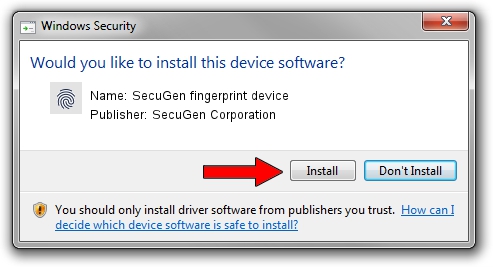Advertising seems to be blocked by your browser.
The ads help us provide this software and web site to you for free.
Please support our project by allowing our site to show ads.
Home /
Manufacturers /
SecuGen Corporation /
SecuGen fingerprint device /
USB/VID_1162&PID_2201 /
2.5.0.0 Sep 20, 2018
SecuGen Corporation SecuGen fingerprint device - two ways of downloading and installing the driver
SecuGen fingerprint device is a Biometric hardware device. This Windows driver was developed by SecuGen Corporation. The hardware id of this driver is USB/VID_1162&PID_2201.
1. Install SecuGen Corporation SecuGen fingerprint device driver manually
- You can download from the link below the driver setup file for the SecuGen Corporation SecuGen fingerprint device driver. The archive contains version 2.5.0.0 dated 2018-09-20 of the driver.
- Run the driver installer file from a user account with the highest privileges (rights). If your User Access Control Service (UAC) is started please accept of the driver and run the setup with administrative rights.
- Go through the driver installation wizard, which will guide you; it should be pretty easy to follow. The driver installation wizard will analyze your computer and will install the right driver.
- When the operation finishes shutdown and restart your computer in order to use the updated driver. It is as simple as that to install a Windows driver!
Driver file size: 11735168 bytes (11.19 MB)
This driver was installed by many users and received an average rating of 4.9 stars out of 25831 votes.
This driver is fully compatible with the following versions of Windows:
- This driver works on Windows 2000 64 bits
- This driver works on Windows Server 2003 64 bits
- This driver works on Windows XP 64 bits
- This driver works on Windows Vista 64 bits
- This driver works on Windows 7 64 bits
- This driver works on Windows 8 64 bits
- This driver works on Windows 8.1 64 bits
- This driver works on Windows 10 64 bits
- This driver works on Windows 11 64 bits
2. The easy way: using DriverMax to install SecuGen Corporation SecuGen fingerprint device driver
The most important advantage of using DriverMax is that it will install the driver for you in the easiest possible way and it will keep each driver up to date, not just this one. How can you install a driver using DriverMax? Let's take a look!
- Open DriverMax and click on the yellow button named ~SCAN FOR DRIVER UPDATES NOW~. Wait for DriverMax to analyze each driver on your computer.
- Take a look at the list of driver updates. Scroll the list down until you locate the SecuGen Corporation SecuGen fingerprint device driver. Click the Update button.
- That's all, the driver is now installed!

Jun 29 2024 1:29PM / Written by Daniel Statescu for DriverMax
follow @DanielStatescu