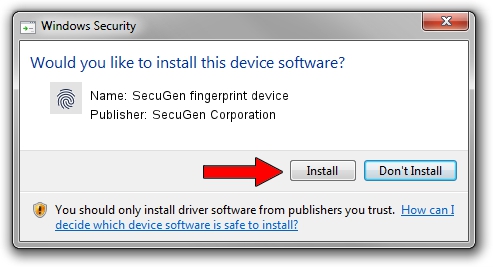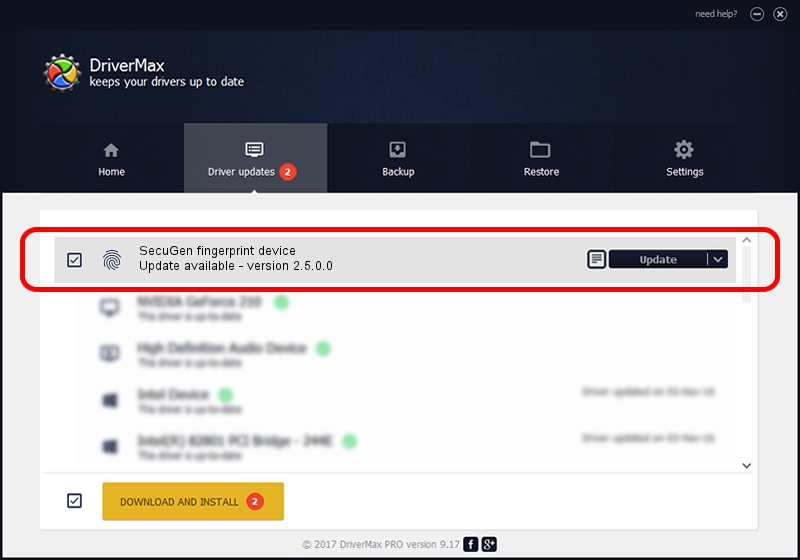Advertising seems to be blocked by your browser.
The ads help us provide this software and web site to you for free.
Please support our project by allowing our site to show ads.
Home /
Manufacturers /
SecuGen Corporation /
SecuGen fingerprint device /
USB/VID_1162&PID_0330 /
2.5.0.0 Sep 20, 2018
SecuGen Corporation SecuGen fingerprint device how to download and install the driver
SecuGen fingerprint device is a Biometric hardware device. This Windows driver was developed by SecuGen Corporation. In order to make sure you are downloading the exact right driver the hardware id is USB/VID_1162&PID_0330.
1. SecuGen Corporation SecuGen fingerprint device - install the driver manually
- You can download from the link below the driver setup file for the SecuGen Corporation SecuGen fingerprint device driver. The archive contains version 2.5.0.0 dated 2018-09-20 of the driver.
- Start the driver installer file from a user account with administrative rights. If your User Access Control Service (UAC) is enabled please confirm the installation of the driver and run the setup with administrative rights.
- Follow the driver installation wizard, which will guide you; it should be pretty easy to follow. The driver installation wizard will scan your PC and will install the right driver.
- When the operation finishes shutdown and restart your PC in order to use the updated driver. It is as simple as that to install a Windows driver!
The file size of this driver is 11735168 bytes (11.19 MB)
This driver received an average rating of 4.8 stars out of 25949 votes.
This driver was released for the following versions of Windows:
- This driver works on Windows 2000 64 bits
- This driver works on Windows Server 2003 64 bits
- This driver works on Windows XP 64 bits
- This driver works on Windows Vista 64 bits
- This driver works on Windows 7 64 bits
- This driver works on Windows 8 64 bits
- This driver works on Windows 8.1 64 bits
- This driver works on Windows 10 64 bits
- This driver works on Windows 11 64 bits
2. Using DriverMax to install SecuGen Corporation SecuGen fingerprint device driver
The advantage of using DriverMax is that it will setup the driver for you in the easiest possible way and it will keep each driver up to date. How can you install a driver using DriverMax? Let's follow a few steps!
- Open DriverMax and push on the yellow button named ~SCAN FOR DRIVER UPDATES NOW~. Wait for DriverMax to analyze each driver on your computer.
- Take a look at the list of available driver updates. Search the list until you find the SecuGen Corporation SecuGen fingerprint device driver. Click the Update button.
- That's it, you installed your first driver!

Jun 29 2024 1:29PM / Written by Dan Armano for DriverMax
follow @danarm