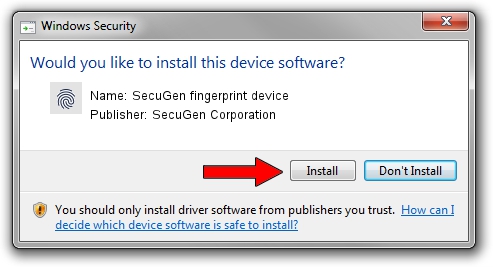Advertising seems to be blocked by your browser.
The ads help us provide this software and web site to you for free.
Please support our project by allowing our site to show ads.
Home /
Manufacturers /
SecuGen Corporation /
SecuGen fingerprint device /
USB/VID_1162&PID_0330 /
1.9.0.0 Sep 05, 2012
SecuGen Corporation SecuGen fingerprint device - two ways of downloading and installing the driver
SecuGen fingerprint device is a Biometric device. The developer of this driver was SecuGen Corporation. USB/VID_1162&PID_0330 is the matching hardware id of this device.
1. Manually install SecuGen Corporation SecuGen fingerprint device driver
- Download the setup file for SecuGen Corporation SecuGen fingerprint device driver from the link below. This is the download link for the driver version 1.9.0.0 released on 2012-09-05.
- Start the driver installation file from a Windows account with administrative rights. If your UAC (User Access Control) is started then you will have to accept of the driver and run the setup with administrative rights.
- Follow the driver installation wizard, which should be pretty easy to follow. The driver installation wizard will analyze your PC for compatible devices and will install the driver.
- Restart your computer and enjoy the fresh driver, it is as simple as that.
Driver rating 3.1 stars out of 30590 votes.
2. How to use DriverMax to install SecuGen Corporation SecuGen fingerprint device driver
The advantage of using DriverMax is that it will install the driver for you in just a few seconds and it will keep each driver up to date, not just this one. How easy can you install a driver with DriverMax? Let's see!
- Start DriverMax and press on the yellow button that says ~SCAN FOR DRIVER UPDATES NOW~. Wait for DriverMax to scan and analyze each driver on your computer.
- Take a look at the list of detected driver updates. Search the list until you find the SecuGen Corporation SecuGen fingerprint device driver. Click on Update.
- That's all, the driver is now installed!

Jul 29 2016 1:44AM / Written by Daniel Statescu for DriverMax
follow @DanielStatescu