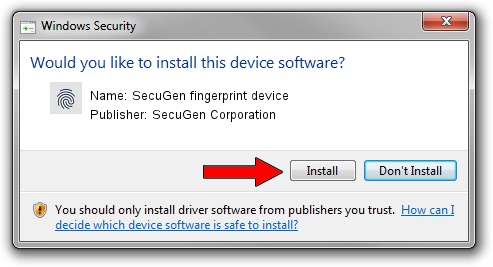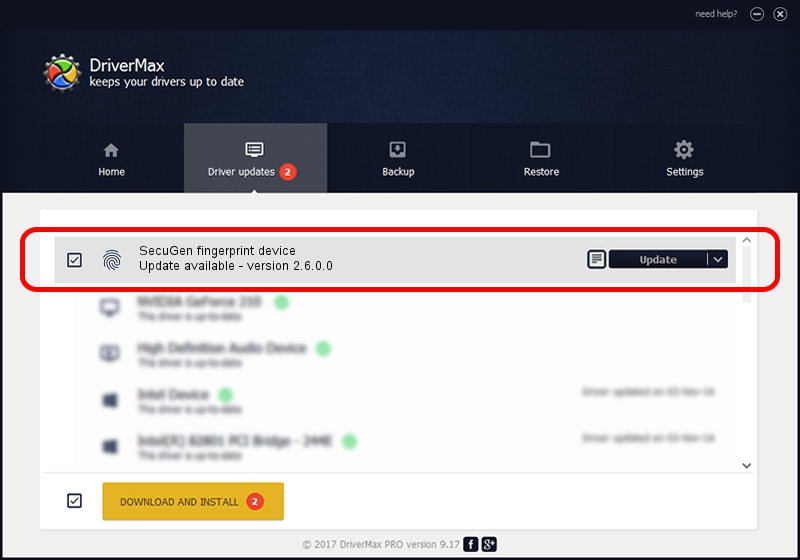Advertising seems to be blocked by your browser.
The ads help us provide this software and web site to you for free.
Please support our project by allowing our site to show ads.
Home /
Manufacturers /
SecuGen Corporation /
SecuGen fingerprint device /
USB/VID_1162&PID_0325&MI_00 /
2.6.0.0 Jun 30, 2020
SecuGen Corporation SecuGen fingerprint device how to download and install the driver
SecuGen fingerprint device is a Biometric hardware device. This driver was developed by SecuGen Corporation. The hardware id of this driver is USB/VID_1162&PID_0325&MI_00; this string has to match your hardware.
1. SecuGen Corporation SecuGen fingerprint device - install the driver manually
- You can download from the link below the driver setup file for the SecuGen Corporation SecuGen fingerprint device driver. The archive contains version 2.6.0.0 dated 2020-06-30 of the driver.
- Run the driver installer file from a user account with the highest privileges (rights). If your User Access Control (UAC) is running please accept of the driver and run the setup with administrative rights.
- Go through the driver installation wizard, which will guide you; it should be pretty easy to follow. The driver installation wizard will scan your computer and will install the right driver.
- When the operation finishes shutdown and restart your computer in order to use the updated driver. It is as simple as that to install a Windows driver!
Size of this driver: 12231413 bytes (11.66 MB)
Driver rating 4 stars out of 95734 votes.
This driver was released for the following versions of Windows:
- This driver works on Windows 10 64 bits
- This driver works on Windows 11 64 bits
2. Installing the SecuGen Corporation SecuGen fingerprint device driver using DriverMax: the easy way
The most important advantage of using DriverMax is that it will install the driver for you in the easiest possible way and it will keep each driver up to date, not just this one. How can you install a driver using DriverMax? Let's see!
- Open DriverMax and press on the yellow button named ~SCAN FOR DRIVER UPDATES NOW~. Wait for DriverMax to analyze each driver on your computer.
- Take a look at the list of detected driver updates. Scroll the list down until you find the SecuGen Corporation SecuGen fingerprint device driver. Click the Update button.
- Finished installing the driver!

Aug 17 2024 3:47PM / Written by Daniel Statescu for DriverMax
follow @DanielStatescu