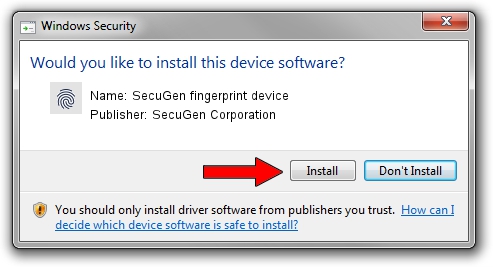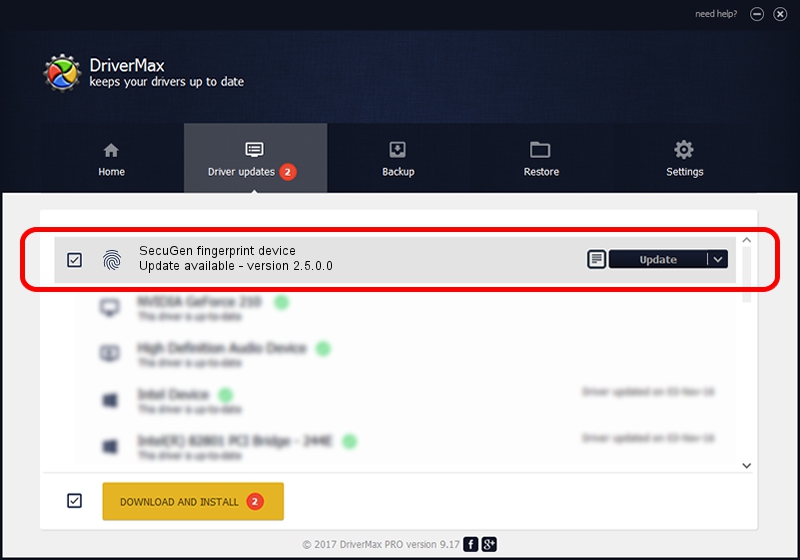Advertising seems to be blocked by your browser.
The ads help us provide this software and web site to you for free.
Please support our project by allowing our site to show ads.
Home /
Manufacturers /
SecuGen Corporation /
SecuGen fingerprint device /
USB/VID_1162&PID_0325&MI_00 /
2.5.0.0 Sep 20, 2018
Driver for SecuGen Corporation SecuGen fingerprint device - downloading and installing it
SecuGen fingerprint device is a Biometric device. This Windows driver was developed by SecuGen Corporation. The hardware id of this driver is USB/VID_1162&PID_0325&MI_00; this string has to match your hardware.
1. SecuGen Corporation SecuGen fingerprint device driver - how to install it manually
- You can download from the link below the driver installer file for the SecuGen Corporation SecuGen fingerprint device driver. The archive contains version 2.5.0.0 released on 2018-09-20 of the driver.
- Run the driver installer file from a user account with administrative rights. If your User Access Control Service (UAC) is enabled please confirm the installation of the driver and run the setup with administrative rights.
- Go through the driver setup wizard, which will guide you; it should be pretty easy to follow. The driver setup wizard will scan your PC and will install the right driver.
- When the operation finishes restart your PC in order to use the updated driver. As you can see it was quite smple to install a Windows driver!
Size of this driver: 5597959 bytes (5.34 MB)
This driver received an average rating of 4.4 stars out of 46481 votes.
This driver was released for the following versions of Windows:
- This driver works on Windows 2000 32 bits
- This driver works on Windows Server 2003 32 bits
- This driver works on Windows XP 32 bits
- This driver works on Windows Vista 32 bits
- This driver works on Windows 7 32 bits
- This driver works on Windows 8 32 bits
- This driver works on Windows 8.1 32 bits
- This driver works on Windows 10 32 bits
- This driver works on Windows 11 32 bits
2. How to install SecuGen Corporation SecuGen fingerprint device driver using DriverMax
The advantage of using DriverMax is that it will setup the driver for you in the easiest possible way and it will keep each driver up to date. How easy can you install a driver with DriverMax? Let's take a look!
- Open DriverMax and push on the yellow button that says ~SCAN FOR DRIVER UPDATES NOW~. Wait for DriverMax to scan and analyze each driver on your computer.
- Take a look at the list of available driver updates. Scroll the list down until you locate the SecuGen Corporation SecuGen fingerprint device driver. Click on Update.
- That's it, you installed your first driver!

Jun 29 2024 7:15PM / Written by Daniel Statescu for DriverMax
follow @DanielStatescu