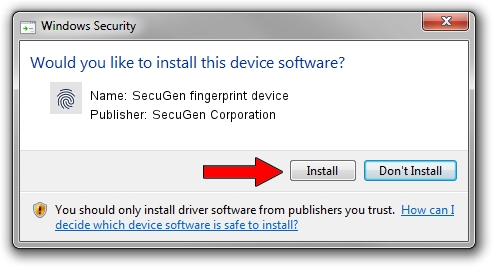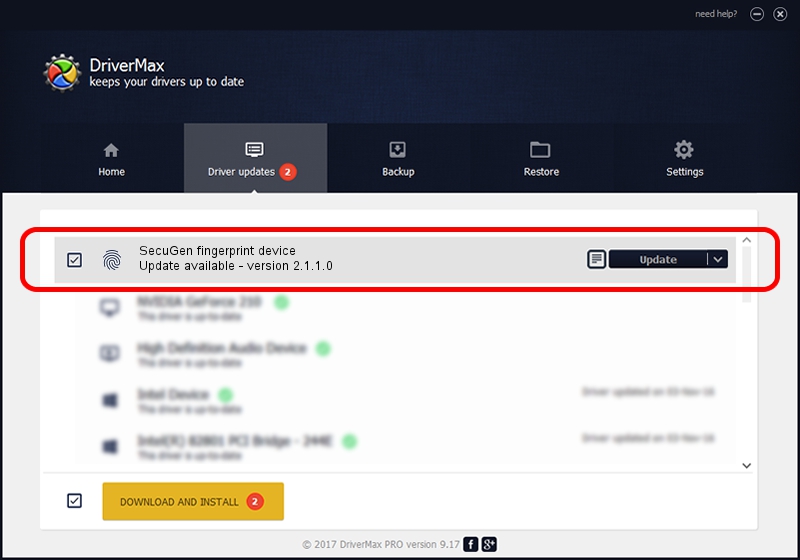Advertising seems to be blocked by your browser.
The ads help us provide this software and web site to you for free.
Please support our project by allowing our site to show ads.
Home /
Manufacturers /
SecuGen Corporation /
SecuGen fingerprint device /
USB/VID_1162&PID_0322 /
2.1.1.0 May 29, 2014
Driver for SecuGen Corporation SecuGen fingerprint device - downloading and installing it
SecuGen fingerprint device is a Biometric device. The Windows version of this driver was developed by SecuGen Corporation. In order to make sure you are downloading the exact right driver the hardware id is USB/VID_1162&PID_0322.
1. How to manually install SecuGen Corporation SecuGen fingerprint device driver
- Download the setup file for SecuGen Corporation SecuGen fingerprint device driver from the link below. This download link is for the driver version 2.1.1.0 released on 2014-05-29.
- Start the driver setup file from a Windows account with administrative rights. If your User Access Control (UAC) is started then you will have to accept of the driver and run the setup with administrative rights.
- Follow the driver installation wizard, which should be quite easy to follow. The driver installation wizard will analyze your PC for compatible devices and will install the driver.
- Shutdown and restart your PC and enjoy the new driver, as you can see it was quite smple.
Driver rating 4 stars out of 75878 votes.
2. How to use DriverMax to install SecuGen Corporation SecuGen fingerprint device driver
The most important advantage of using DriverMax is that it will setup the driver for you in just a few seconds and it will keep each driver up to date. How easy can you install a driver with DriverMax? Let's take a look!
- Start DriverMax and push on the yellow button that says ~SCAN FOR DRIVER UPDATES NOW~. Wait for DriverMax to scan and analyze each driver on your computer.
- Take a look at the list of available driver updates. Scroll the list down until you locate the SecuGen Corporation SecuGen fingerprint device driver. Click the Update button.
- That's it, you installed your first driver!

Jun 20 2016 12:48PM / Written by Dan Armano for DriverMax
follow @danarm