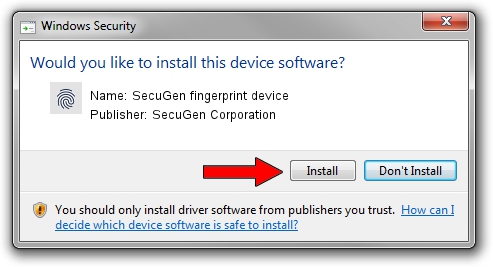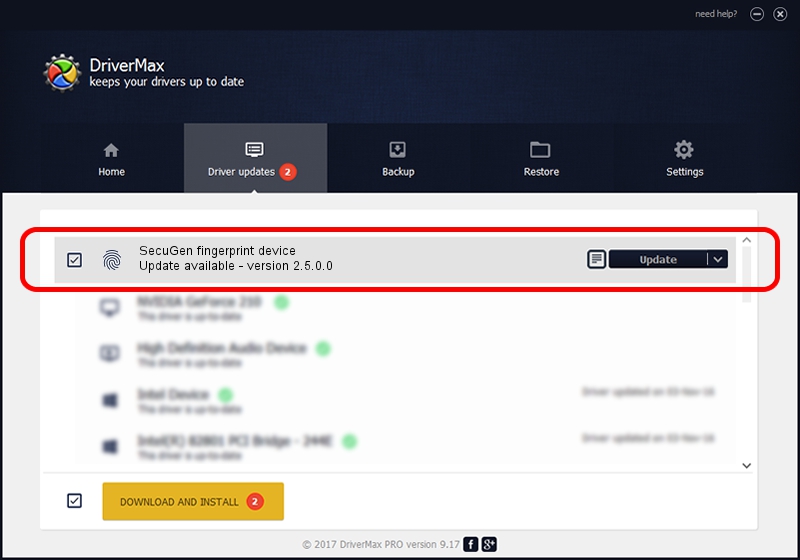Advertising seems to be blocked by your browser.
The ads help us provide this software and web site to you for free.
Please support our project by allowing our site to show ads.
Home /
Manufacturers /
SecuGen Corporation /
SecuGen fingerprint device /
USB/VID_1162&PID_0320 /
2.5.0.0 Sep 20, 2018
SecuGen Corporation SecuGen fingerprint device - two ways of downloading and installing the driver
SecuGen fingerprint device is a Biometric device. This driver was developed by SecuGen Corporation. The hardware id of this driver is USB/VID_1162&PID_0320.
1. Manually install SecuGen Corporation SecuGen fingerprint device driver
- Download the driver setup file for SecuGen Corporation SecuGen fingerprint device driver from the link below. This is the download link for the driver version 2.5.0.0 dated 2018-09-20.
- Start the driver installation file from a Windows account with administrative rights. If your User Access Control Service (UAC) is enabled then you will have to confirm the installation of the driver and run the setup with administrative rights.
- Follow the driver installation wizard, which should be pretty easy to follow. The driver installation wizard will analyze your PC for compatible devices and will install the driver.
- Restart your PC and enjoy the updated driver, it is as simple as that.
The file size of this driver is 5597959 bytes (5.34 MB)
This driver was installed by many users and received an average rating of 4.8 stars out of 46460 votes.
This driver is fully compatible with the following versions of Windows:
- This driver works on Windows 2000 32 bits
- This driver works on Windows Server 2003 32 bits
- This driver works on Windows XP 32 bits
- This driver works on Windows Vista 32 bits
- This driver works on Windows 7 32 bits
- This driver works on Windows 8 32 bits
- This driver works on Windows 8.1 32 bits
- This driver works on Windows 10 32 bits
- This driver works on Windows 11 32 bits
2. Installing the SecuGen Corporation SecuGen fingerprint device driver using DriverMax: the easy way
The most important advantage of using DriverMax is that it will install the driver for you in just a few seconds and it will keep each driver up to date, not just this one. How easy can you install a driver using DriverMax? Let's take a look!
- Open DriverMax and click on the yellow button named ~SCAN FOR DRIVER UPDATES NOW~. Wait for DriverMax to scan and analyze each driver on your computer.
- Take a look at the list of available driver updates. Scroll the list down until you find the SecuGen Corporation SecuGen fingerprint device driver. Click on Update.
- Enjoy using the updated driver! :)

Jun 29 2024 7:15PM / Written by Andreea Kartman for DriverMax
follow @DeeaKartman