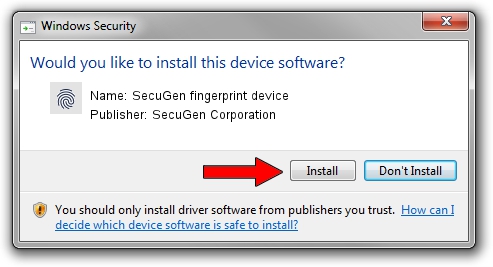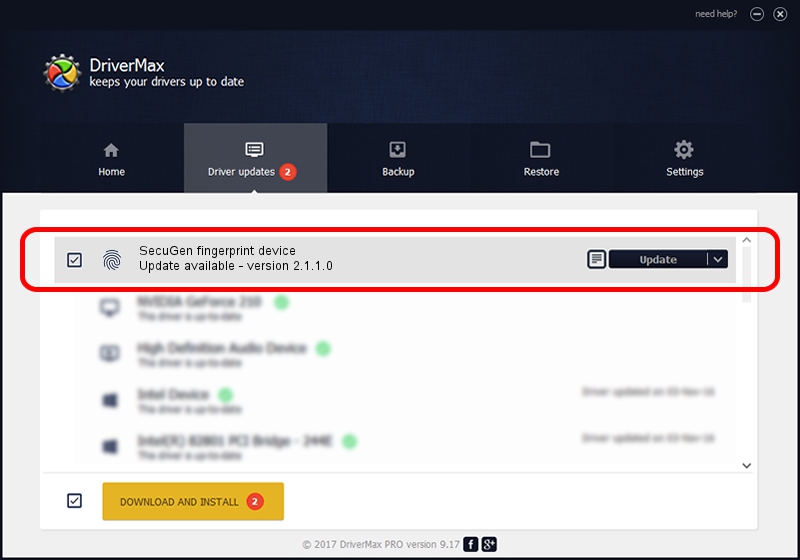Advertising seems to be blocked by your browser.
The ads help us provide this software and web site to you for free.
Please support our project by allowing our site to show ads.
Home /
Manufacturers /
SecuGen Corporation /
SecuGen fingerprint device /
USB/VID_1162&PID_0320 /
2.1.1.0 May 29, 2014
SecuGen Corporation SecuGen fingerprint device how to download and install the driver
SecuGen fingerprint device is a Biometric hardware device. This Windows driver was developed by SecuGen Corporation. USB/VID_1162&PID_0320 is the matching hardware id of this device.
1. Install SecuGen Corporation SecuGen fingerprint device driver manually
- You can download from the link below the driver installer file for the SecuGen Corporation SecuGen fingerprint device driver. The archive contains version 2.1.1.0 released on 2014-05-29 of the driver.
- Run the driver installer file from a user account with the highest privileges (rights). If your UAC (User Access Control) is enabled please accept of the driver and run the setup with administrative rights.
- Follow the driver installation wizard, which will guide you; it should be pretty easy to follow. The driver installation wizard will scan your PC and will install the right driver.
- When the operation finishes restart your PC in order to use the updated driver. It is as simple as that to install a Windows driver!
This driver received an average rating of 3.3 stars out of 75887 votes.
2. How to use DriverMax to install SecuGen Corporation SecuGen fingerprint device driver
The advantage of using DriverMax is that it will setup the driver for you in just a few seconds and it will keep each driver up to date. How can you install a driver with DriverMax? Let's see!
- Open DriverMax and click on the yellow button that says ~SCAN FOR DRIVER UPDATES NOW~. Wait for DriverMax to scan and analyze each driver on your PC.
- Take a look at the list of available driver updates. Scroll the list down until you find the SecuGen Corporation SecuGen fingerprint device driver. Click on Update.
- That's all, the driver is now installed!

Jun 20 2016 12:48PM / Written by Andreea Kartman for DriverMax
follow @DeeaKartman