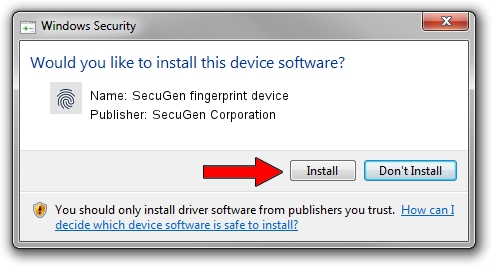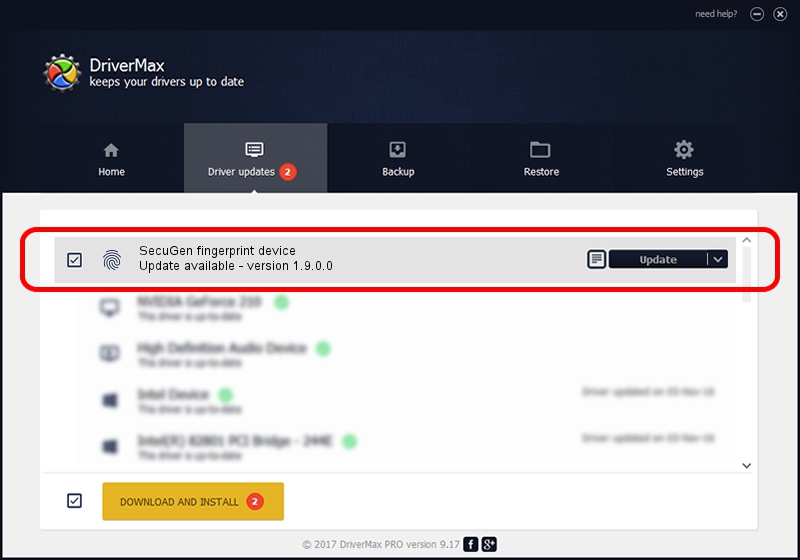Advertising seems to be blocked by your browser.
The ads help us provide this software and web site to you for free.
Please support our project by allowing our site to show ads.
Home /
Manufacturers /
SecuGen Corporation /
SecuGen fingerprint device /
USB/VID_1162&PID_0320 /
1.9.0.0 Sep 05, 2012
SecuGen Corporation SecuGen fingerprint device - two ways of downloading and installing the driver
SecuGen fingerprint device is a Biometric device. The developer of this driver was SecuGen Corporation. In order to make sure you are downloading the exact right driver the hardware id is USB/VID_1162&PID_0320.
1. Install SecuGen Corporation SecuGen fingerprint device driver manually
- Download the setup file for SecuGen Corporation SecuGen fingerprint device driver from the link below. This is the download link for the driver version 1.9.0.0 dated 2012-09-05.
- Run the driver setup file from a Windows account with the highest privileges (rights). If your User Access Control (UAC) is running then you will have to confirm the installation of the driver and run the setup with administrative rights.
- Follow the driver installation wizard, which should be pretty easy to follow. The driver installation wizard will scan your PC for compatible devices and will install the driver.
- Shutdown and restart your computer and enjoy the fresh driver, it is as simple as that.
Driver rating 4 stars out of 53339 votes.
2. The easy way: using DriverMax to install SecuGen Corporation SecuGen fingerprint device driver
The most important advantage of using DriverMax is that it will install the driver for you in the easiest possible way and it will keep each driver up to date, not just this one. How can you install a driver with DriverMax? Let's see!
- Open DriverMax and click on the yellow button that says ~SCAN FOR DRIVER UPDATES NOW~. Wait for DriverMax to scan and analyze each driver on your PC.
- Take a look at the list of detected driver updates. Search the list until you find the SecuGen Corporation SecuGen fingerprint device driver. Click the Update button.
- Enjoy using the updated driver! :)

Aug 5 2016 5:54AM / Written by Dan Armano for DriverMax
follow @danarm