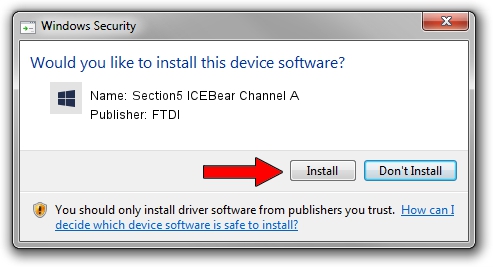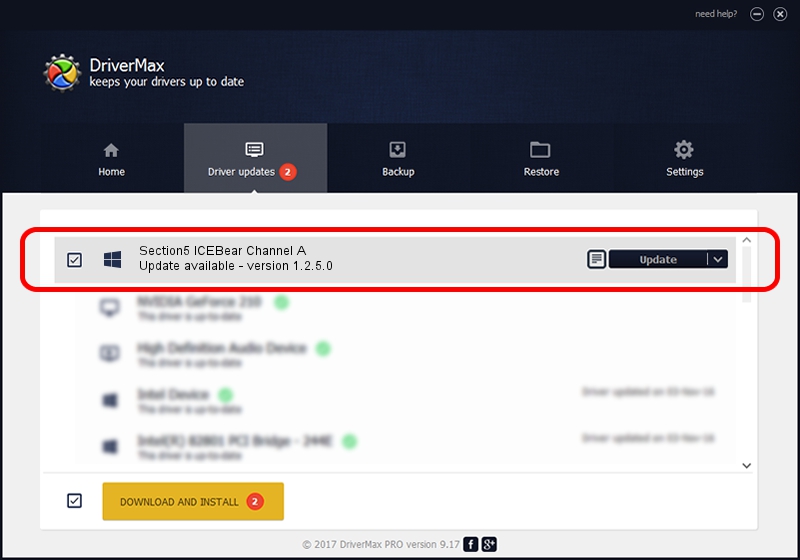Advertising seems to be blocked by your browser.
The ads help us provide this software and web site to you for free.
Please support our project by allowing our site to show ads.
Home /
Manufacturers /
FTDI /
Section5 ICEBear Channel A /
USB/VID_0403&PID_c140&MI_00 /
1.2.5.0 Jul 24, 2011
Driver for FTDI Section5 ICEBear Channel A - downloading and installing it
Section5 ICEBear Channel A is a libusb-win32 devices hardware device. The developer of this driver was FTDI. USB/VID_0403&PID_c140&MI_00 is the matching hardware id of this device.
1. Manually install FTDI Section5 ICEBear Channel A driver
- You can download from the link below the driver installer file for the FTDI Section5 ICEBear Channel A driver. The archive contains version 1.2.5.0 dated 2011-07-24 of the driver.
- Start the driver installer file from a user account with the highest privileges (rights). If your User Access Control (UAC) is started please accept of the driver and run the setup with administrative rights.
- Go through the driver installation wizard, which will guide you; it should be quite easy to follow. The driver installation wizard will analyze your PC and will install the right driver.
- When the operation finishes restart your PC in order to use the updated driver. It is as simple as that to install a Windows driver!
This driver received an average rating of 4 stars out of 21801 votes.
2. The easy way: using DriverMax to install FTDI Section5 ICEBear Channel A driver
The most important advantage of using DriverMax is that it will setup the driver for you in just a few seconds and it will keep each driver up to date. How easy can you install a driver using DriverMax? Let's see!
- Open DriverMax and click on the yellow button named ~SCAN FOR DRIVER UPDATES NOW~. Wait for DriverMax to scan and analyze each driver on your computer.
- Take a look at the list of driver updates. Search the list until you locate the FTDI Section5 ICEBear Channel A driver. Click on Update.
- Enjoy using the updated driver! :)

Jul 8 2016 1:23PM / Written by Andreea Kartman for DriverMax
follow @DeeaKartman