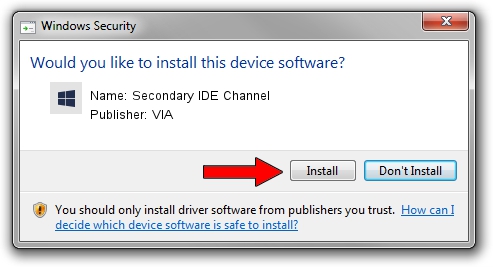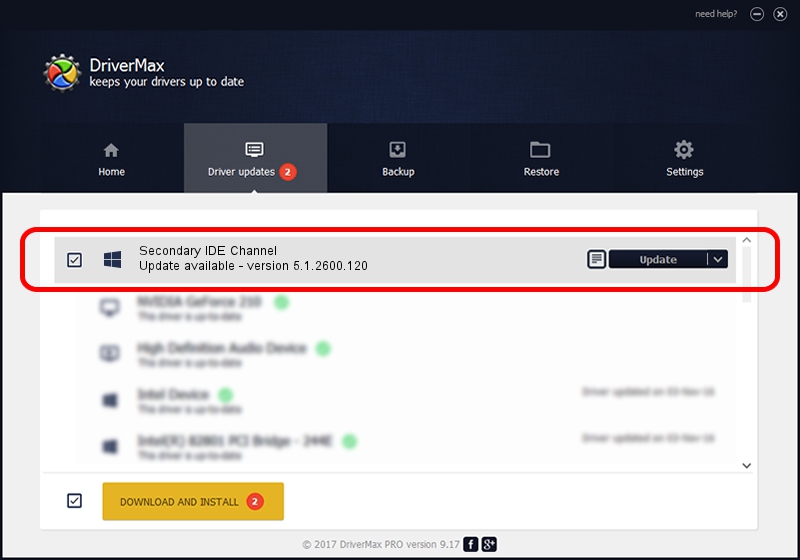Advertising seems to be blocked by your browser.
The ads help us provide this software and web site to you for free.
Please support our project by allowing our site to show ads.
Home /
Manufacturers /
VIA /
Secondary IDE Channel /
Secondary_IDE_Channel /
5.1.2600.120 Oct 22, 2004
Driver for VIA Secondary IDE Channel - downloading and installing it
Secondary IDE Channel is a hdc device. This Windows driver was developed by VIA. In order to make sure you are downloading the exact right driver the hardware id is Secondary_IDE_Channel.
1. VIA Secondary IDE Channel driver - how to install it manually
- You can download from the link below the driver setup file for the VIA Secondary IDE Channel driver. The archive contains version 5.1.2600.120 dated 2004-10-22 of the driver.
- Run the driver installer file from a user account with the highest privileges (rights). If your UAC (User Access Control) is enabled please accept of the driver and run the setup with administrative rights.
- Go through the driver setup wizard, which will guide you; it should be quite easy to follow. The driver setup wizard will scan your PC and will install the right driver.
- When the operation finishes shutdown and restart your PC in order to use the updated driver. It is as simple as that to install a Windows driver!
The file size of this driver is 143604 bytes (140.24 KB)
Driver rating 4.7 stars out of 44659 votes.
This driver is compatible with the following versions of Windows:
- This driver works on Windows 2000 32 bits
- This driver works on Windows Server 2003 32 bits
- This driver works on Windows XP 32 bits
- This driver works on Windows Vista 32 bits
- This driver works on Windows 7 32 bits
- This driver works on Windows 8 32 bits
- This driver works on Windows 8.1 32 bits
- This driver works on Windows 10 32 bits
- This driver works on Windows 11 32 bits
2. How to use DriverMax to install VIA Secondary IDE Channel driver
The advantage of using DriverMax is that it will install the driver for you in the easiest possible way and it will keep each driver up to date, not just this one. How easy can you install a driver with DriverMax? Let's take a look!
- Open DriverMax and press on the yellow button named ~SCAN FOR DRIVER UPDATES NOW~. Wait for DriverMax to analyze each driver on your PC.
- Take a look at the list of detected driver updates. Scroll the list down until you find the VIA Secondary IDE Channel driver. Click on Update.
- Enjoy using the updated driver! :)

Jul 11 2016 5:54PM / Written by Daniel Statescu for DriverMax
follow @DanielStatescu