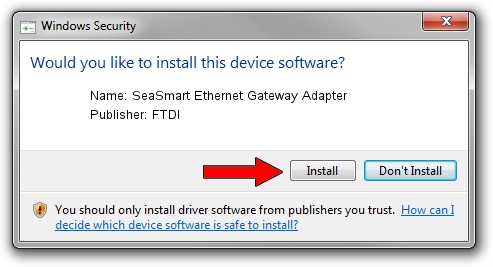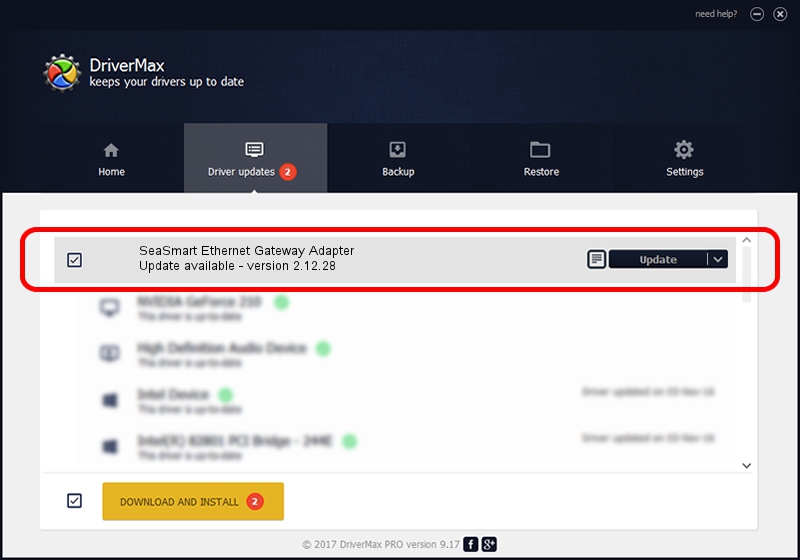Advertising seems to be blocked by your browser.
The ads help us provide this software and web site to you for free.
Please support our project by allowing our site to show ads.
Home /
Manufacturers /
FTDI /
SeaSmart Ethernet Gateway Adapter /
USB/VID_0403&PID_A54B /
2.12.28 Aug 16, 2017
FTDI SeaSmart Ethernet Gateway Adapter how to download and install the driver
SeaSmart Ethernet Gateway Adapter is a USB Universal Serial Bus hardware device. The developer of this driver was FTDI. In order to make sure you are downloading the exact right driver the hardware id is USB/VID_0403&PID_A54B.
1. How to manually install FTDI SeaSmart Ethernet Gateway Adapter driver
- Download the setup file for FTDI SeaSmart Ethernet Gateway Adapter driver from the link below. This download link is for the driver version 2.12.28 dated 2017-08-16.
- Run the driver installation file from a Windows account with the highest privileges (rights). If your UAC (User Access Control) is enabled then you will have to accept of the driver and run the setup with administrative rights.
- Go through the driver installation wizard, which should be pretty straightforward. The driver installation wizard will scan your PC for compatible devices and will install the driver.
- Shutdown and restart your computer and enjoy the new driver, it is as simple as that.
File size of the driver: 598324 bytes (584.30 KB)
This driver was rated with an average of 4 stars by 65370 users.
This driver will work for the following versions of Windows:
- This driver works on Windows 2000 64 bits
- This driver works on Windows Server 2003 64 bits
- This driver works on Windows XP 64 bits
- This driver works on Windows Vista 64 bits
- This driver works on Windows 7 64 bits
- This driver works on Windows 8 64 bits
- This driver works on Windows 8.1 64 bits
- This driver works on Windows 10 64 bits
- This driver works on Windows 11 64 bits
2. How to install FTDI SeaSmart Ethernet Gateway Adapter driver using DriverMax
The most important advantage of using DriverMax is that it will install the driver for you in just a few seconds and it will keep each driver up to date, not just this one. How can you install a driver using DriverMax? Let's see!
- Start DriverMax and click on the yellow button that says ~SCAN FOR DRIVER UPDATES NOW~. Wait for DriverMax to scan and analyze each driver on your computer.
- Take a look at the list of available driver updates. Scroll the list down until you find the FTDI SeaSmart Ethernet Gateway Adapter driver. Click on Update.
- That's it, you installed your first driver!

Jul 4 2024 9:26PM / Written by Andreea Kartman for DriverMax
follow @DeeaKartman