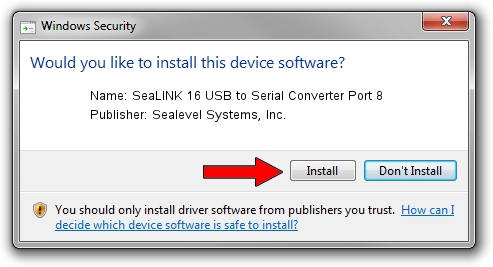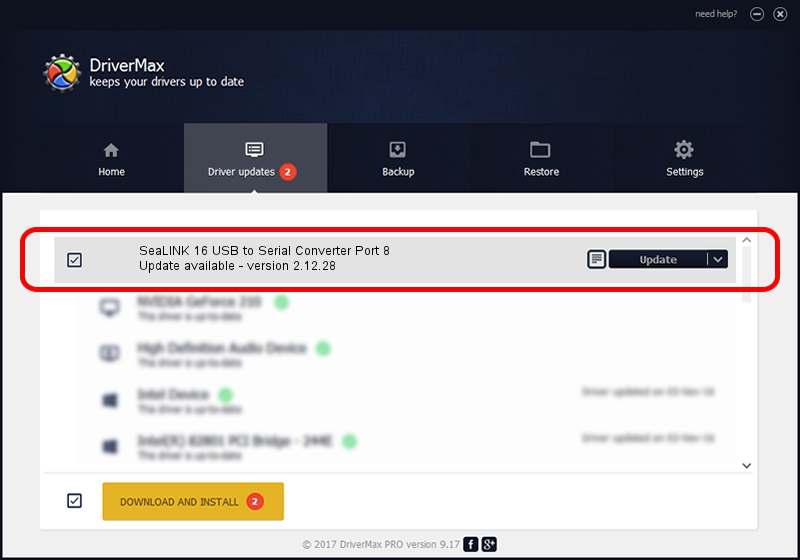Advertising seems to be blocked by your browser.
The ads help us provide this software and web site to you for free.
Please support our project by allowing our site to show ads.
Home /
Manufacturers /
Sealevel Systems, Inc. /
SeaLINK 16 USB to Serial Converter Port 8 /
USB/VID_0C52&PID_A04F&MI_03 /
2.12.28 Mar 26, 2019
Download and install Sealevel Systems, Inc. SeaLINK 16 USB to Serial Converter Port 8 driver
SeaLINK 16 USB to Serial Converter Port 8 is a USB Universal Serial Bus device. The developer of this driver was Sealevel Systems, Inc.. USB/VID_0C52&PID_A04F&MI_03 is the matching hardware id of this device.
1. Install Sealevel Systems, Inc. SeaLINK 16 USB to Serial Converter Port 8 driver manually
- Download the setup file for Sealevel Systems, Inc. SeaLINK 16 USB to Serial Converter Port 8 driver from the link below. This is the download link for the driver version 2.12.28 dated 2019-03-26.
- Start the driver installation file from a Windows account with administrative rights. If your UAC (User Access Control) is enabled then you will have to accept of the driver and run the setup with administrative rights.
- Go through the driver setup wizard, which should be pretty easy to follow. The driver setup wizard will scan your PC for compatible devices and will install the driver.
- Restart your computer and enjoy the new driver, it is as simple as that.
The file size of this driver is 494947 bytes (483.35 KB)
This driver received an average rating of 4.3 stars out of 49756 votes.
This driver will work for the following versions of Windows:
- This driver works on Windows 2000 64 bits
- This driver works on Windows Server 2003 64 bits
- This driver works on Windows XP 64 bits
- This driver works on Windows Vista 64 bits
- This driver works on Windows 7 64 bits
- This driver works on Windows 8 64 bits
- This driver works on Windows 8.1 64 bits
- This driver works on Windows 10 64 bits
- This driver works on Windows 11 64 bits
2. Installing the Sealevel Systems, Inc. SeaLINK 16 USB to Serial Converter Port 8 driver using DriverMax: the easy way
The advantage of using DriverMax is that it will install the driver for you in the easiest possible way and it will keep each driver up to date, not just this one. How can you install a driver with DriverMax? Let's see!
- Open DriverMax and press on the yellow button that says ~SCAN FOR DRIVER UPDATES NOW~. Wait for DriverMax to analyze each driver on your computer.
- Take a look at the list of available driver updates. Scroll the list down until you find the Sealevel Systems, Inc. SeaLINK 16 USB to Serial Converter Port 8 driver. Click on Update.
- That's it, you installed your first driver!

Aug 10 2024 1:48PM / Written by Andreea Kartman for DriverMax
follow @DeeaKartman