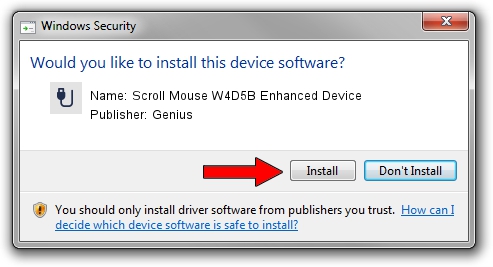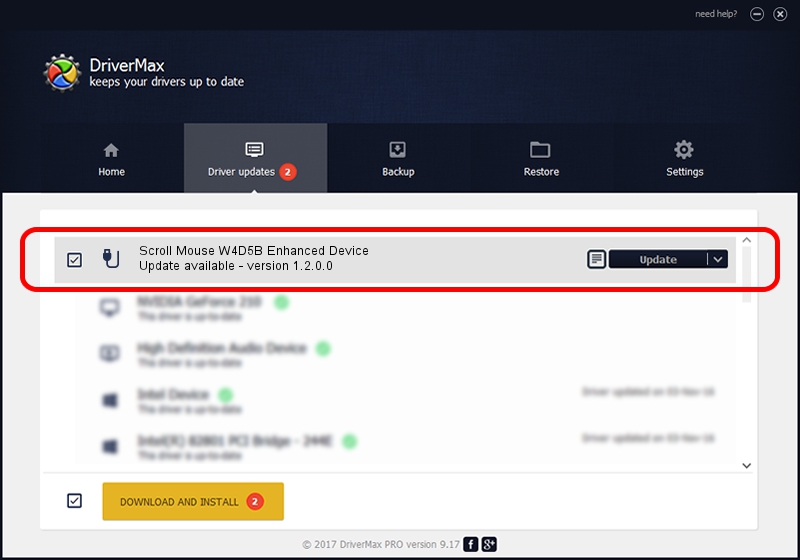Advertising seems to be blocked by your browser.
The ads help us provide this software and web site to you for free.
Please support our project by allowing our site to show ads.
Home /
Manufacturers /
Genius /
Scroll Mouse W4D5B Enhanced Device /
USB/VID_0458&PID_0054 /
1.2.0.0 Jun 11, 2007
Driver for Genius Scroll Mouse W4D5B Enhanced Device - downloading and installing it
Scroll Mouse W4D5B Enhanced Device is a USB human interface device class hardware device. The Windows version of this driver was developed by Genius. USB/VID_0458&PID_0054 is the matching hardware id of this device.
1. Install Genius Scroll Mouse W4D5B Enhanced Device driver manually
- Download the setup file for Genius Scroll Mouse W4D5B Enhanced Device driver from the location below. This is the download link for the driver version 1.2.0.0 dated 2007-06-11.
- Start the driver installation file from a Windows account with administrative rights. If your UAC (User Access Control) is running then you will have to confirm the installation of the driver and run the setup with administrative rights.
- Go through the driver installation wizard, which should be pretty easy to follow. The driver installation wizard will scan your PC for compatible devices and will install the driver.
- Shutdown and restart your PC and enjoy the new driver, as you can see it was quite smple.
The file size of this driver is 22301 bytes (21.78 KB)
Driver rating 4.9 stars out of 10553 votes.
This driver is compatible with the following versions of Windows:
- This driver works on Windows 2000 64 bits
- This driver works on Windows Server 2003 64 bits
- This driver works on Windows XP 64 bits
- This driver works on Windows Vista 64 bits
- This driver works on Windows 7 64 bits
- This driver works on Windows 8 64 bits
- This driver works on Windows 8.1 64 bits
- This driver works on Windows 10 64 bits
- This driver works on Windows 11 64 bits
2. How to use DriverMax to install Genius Scroll Mouse W4D5B Enhanced Device driver
The most important advantage of using DriverMax is that it will install the driver for you in just a few seconds and it will keep each driver up to date. How easy can you install a driver using DriverMax? Let's take a look!
- Open DriverMax and press on the yellow button named ~SCAN FOR DRIVER UPDATES NOW~. Wait for DriverMax to scan and analyze each driver on your computer.
- Take a look at the list of detected driver updates. Search the list until you find the Genius Scroll Mouse W4D5B Enhanced Device driver. Click on Update.
- That's it, you installed your first driver!

Jul 18 2016 7:49AM / Written by Dan Armano for DriverMax
follow @danarm