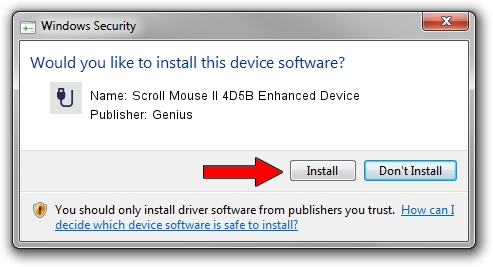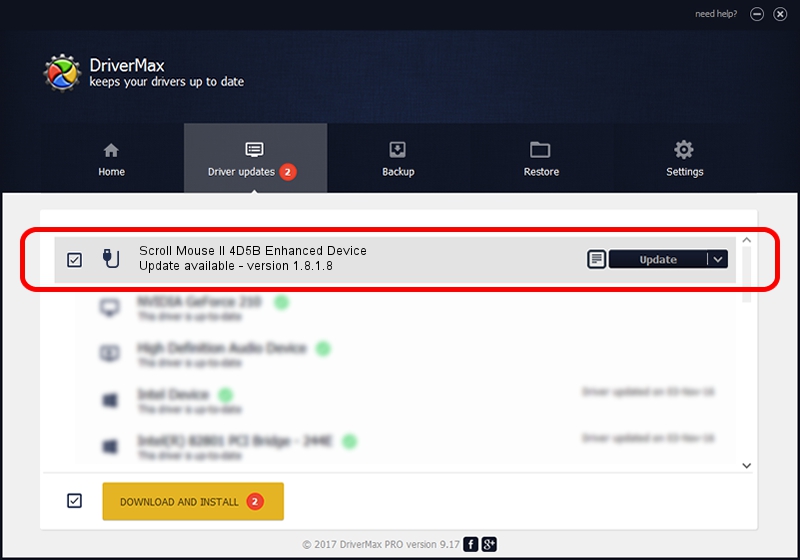Advertising seems to be blocked by your browser.
The ads help us provide this software and web site to you for free.
Please support our project by allowing our site to show ads.
Home /
Manufacturers /
Genius /
Scroll Mouse II 4D5B Enhanced Device /
USB/VID_0458&PID_012E /
1.8.1.8 Oct 31, 2012
Driver for Genius Scroll Mouse II 4D5B Enhanced Device - downloading and installing it
Scroll Mouse II 4D5B Enhanced Device is a USB human interface device class device. The Windows version of this driver was developed by Genius. The hardware id of this driver is USB/VID_0458&PID_012E.
1. Genius Scroll Mouse II 4D5B Enhanced Device driver - how to install it manually
- You can download from the link below the driver setup file for the Genius Scroll Mouse II 4D5B Enhanced Device driver. The archive contains version 1.8.1.8 dated 2012-10-31 of the driver.
- Run the driver installer file from a user account with administrative rights. If your User Access Control (UAC) is running please accept of the driver and run the setup with administrative rights.
- Follow the driver installation wizard, which will guide you; it should be quite easy to follow. The driver installation wizard will scan your computer and will install the right driver.
- When the operation finishes restart your computer in order to use the updated driver. As you can see it was quite smple to install a Windows driver!
This driver was installed by many users and received an average rating of 3.8 stars out of 65316 votes.
2. Installing the Genius Scroll Mouse II 4D5B Enhanced Device driver using DriverMax: the easy way
The most important advantage of using DriverMax is that it will install the driver for you in just a few seconds and it will keep each driver up to date, not just this one. How can you install a driver using DriverMax? Let's see!
- Start DriverMax and press on the yellow button that says ~SCAN FOR DRIVER UPDATES NOW~. Wait for DriverMax to scan and analyze each driver on your computer.
- Take a look at the list of driver updates. Scroll the list down until you locate the Genius Scroll Mouse II 4D5B Enhanced Device driver. Click the Update button.
- Enjoy using the updated driver! :)

Jul 17 2016 2:44AM / Written by Daniel Statescu for DriverMax
follow @DanielStatescu