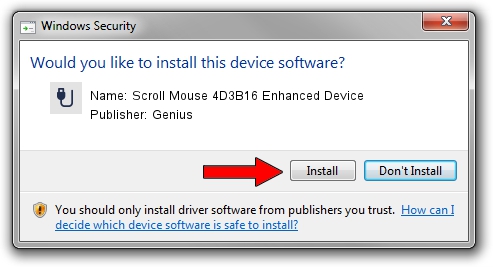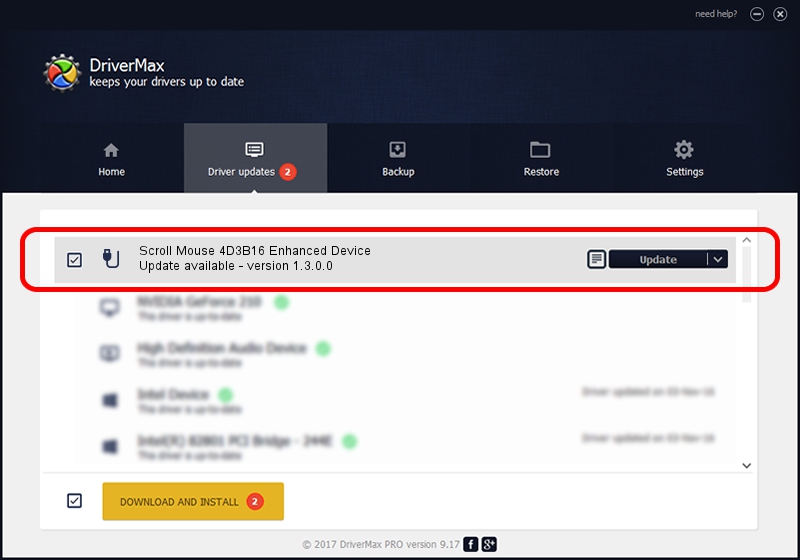Advertising seems to be blocked by your browser.
The ads help us provide this software and web site to you for free.
Please support our project by allowing our site to show ads.
Home /
Manufacturers /
Genius /
Scroll Mouse 4D3B16 Enhanced Device /
USB/VID_0458&PID_010F /
1.3.0.0 Mar 25, 2008
Genius Scroll Mouse 4D3B16 Enhanced Device - two ways of downloading and installing the driver
Scroll Mouse 4D3B16 Enhanced Device is a USB human interface device class hardware device. The developer of this driver was Genius. The hardware id of this driver is USB/VID_0458&PID_010F; this string has to match your hardware.
1. Genius Scroll Mouse 4D3B16 Enhanced Device driver - how to install it manually
- Download the setup file for Genius Scroll Mouse 4D3B16 Enhanced Device driver from the link below. This download link is for the driver version 1.3.0.0 released on 2008-03-25.
- Start the driver setup file from a Windows account with administrative rights. If your User Access Control Service (UAC) is started then you will have to confirm the installation of the driver and run the setup with administrative rights.
- Go through the driver installation wizard, which should be quite straightforward. The driver installation wizard will analyze your PC for compatible devices and will install the driver.
- Shutdown and restart your computer and enjoy the new driver, it is as simple as that.
Driver file size: 24212 bytes (23.64 KB)
This driver was rated with an average of 4.3 stars by 7966 users.
This driver was released for the following versions of Windows:
- This driver works on Windows 2000 64 bits
- This driver works on Windows Server 2003 64 bits
- This driver works on Windows XP 64 bits
- This driver works on Windows Vista 64 bits
- This driver works on Windows 7 64 bits
- This driver works on Windows 8 64 bits
- This driver works on Windows 8.1 64 bits
- This driver works on Windows 10 64 bits
- This driver works on Windows 11 64 bits
2. How to use DriverMax to install Genius Scroll Mouse 4D3B16 Enhanced Device driver
The advantage of using DriverMax is that it will setup the driver for you in the easiest possible way and it will keep each driver up to date. How can you install a driver using DriverMax? Let's take a look!
- Start DriverMax and click on the yellow button named ~SCAN FOR DRIVER UPDATES NOW~. Wait for DriverMax to scan and analyze each driver on your PC.
- Take a look at the list of driver updates. Scroll the list down until you find the Genius Scroll Mouse 4D3B16 Enhanced Device driver. Click the Update button.
- Finished installing the driver!

Jul 25 2016 3:54AM / Written by Andreea Kartman for DriverMax
follow @DeeaKartman