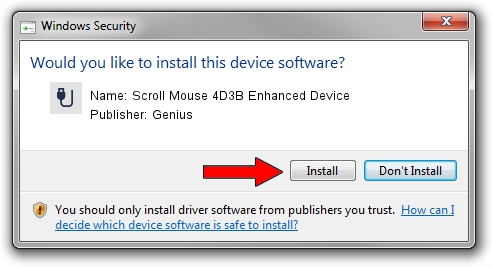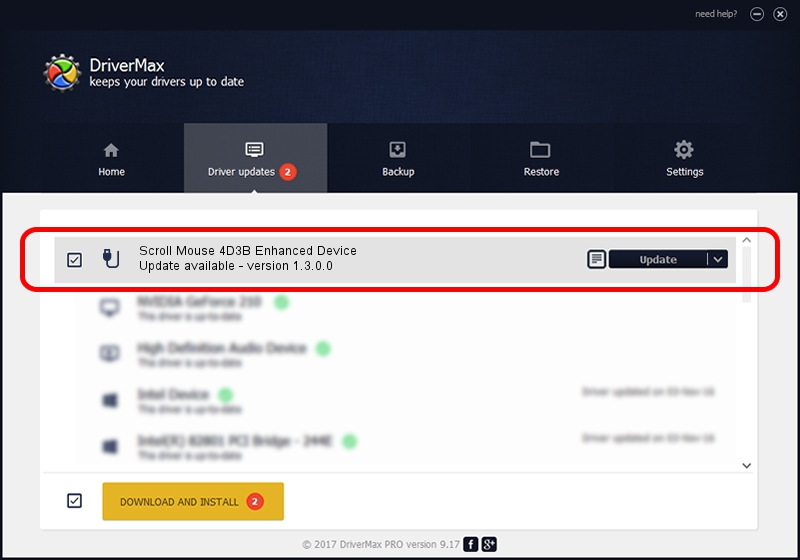Advertising seems to be blocked by your browser.
The ads help us provide this software and web site to you for free.
Please support our project by allowing our site to show ads.
Home /
Manufacturers /
Genius /
Scroll Mouse 4D3B Enhanced Device /
USB/VID_0458&PID_0056 /
1.3.0.0 Mar 25, 2008
Genius Scroll Mouse 4D3B Enhanced Device how to download and install the driver
Scroll Mouse 4D3B Enhanced Device is a USB human interface device class device. The Windows version of this driver was developed by Genius. The hardware id of this driver is USB/VID_0458&PID_0056.
1. Genius Scroll Mouse 4D3B Enhanced Device driver - how to install it manually
- Download the setup file for Genius Scroll Mouse 4D3B Enhanced Device driver from the link below. This is the download link for the driver version 1.3.0.0 dated 2008-03-25.
- Run the driver installation file from a Windows account with the highest privileges (rights). If your UAC (User Access Control) is started then you will have to accept of the driver and run the setup with administrative rights.
- Go through the driver setup wizard, which should be pretty straightforward. The driver setup wizard will scan your PC for compatible devices and will install the driver.
- Restart your PC and enjoy the fresh driver, as you can see it was quite smple.
The file size of this driver is 24212 bytes (23.64 KB)
This driver received an average rating of 4.9 stars out of 21015 votes.
This driver is fully compatible with the following versions of Windows:
- This driver works on Windows 2000 64 bits
- This driver works on Windows Server 2003 64 bits
- This driver works on Windows XP 64 bits
- This driver works on Windows Vista 64 bits
- This driver works on Windows 7 64 bits
- This driver works on Windows 8 64 bits
- This driver works on Windows 8.1 64 bits
- This driver works on Windows 10 64 bits
- This driver works on Windows 11 64 bits
2. Using DriverMax to install Genius Scroll Mouse 4D3B Enhanced Device driver
The advantage of using DriverMax is that it will setup the driver for you in just a few seconds and it will keep each driver up to date, not just this one. How can you install a driver using DriverMax? Let's follow a few steps!
- Open DriverMax and press on the yellow button that says ~SCAN FOR DRIVER UPDATES NOW~. Wait for DriverMax to analyze each driver on your computer.
- Take a look at the list of available driver updates. Scroll the list down until you find the Genius Scroll Mouse 4D3B Enhanced Device driver. Click on Update.
- That's all, the driver is now installed!

Aug 7 2016 2:44AM / Written by Daniel Statescu for DriverMax
follow @DanielStatescu