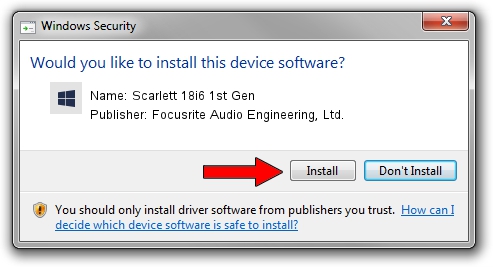Advertising seems to be blocked by your browser.
The ads help us provide this software and web site to you for free.
Please support our project by allowing our site to show ads.
Home /
Manufacturers /
Focusrite Audio Engineering, Ltd. /
Scarlett 18i6 1st Gen /
USB/VID_1235&PID_8004 /
4.105.15.752 Dec 21, 2022
Focusrite Audio Engineering, Ltd. Scarlett 18i6 1st Gen driver download and installation
Scarlett 18i6 1st Gen is a Focusrite Audio device. This driver was developed by Focusrite Audio Engineering, Ltd.. The hardware id of this driver is USB/VID_1235&PID_8004.
1. Focusrite Audio Engineering, Ltd. Scarlett 18i6 1st Gen driver - how to install it manually
- Download the setup file for Focusrite Audio Engineering, Ltd. Scarlett 18i6 1st Gen driver from the location below. This download link is for the driver version 4.105.15.752 dated 2022-12-21.
- Run the driver installation file from a Windows account with administrative rights. If your User Access Control (UAC) is started then you will have to confirm the installation of the driver and run the setup with administrative rights.
- Go through the driver setup wizard, which should be quite straightforward. The driver setup wizard will analyze your PC for compatible devices and will install the driver.
- Restart your computer and enjoy the fresh driver, it is as simple as that.
This driver received an average rating of 3.4 stars out of 2921 votes.
2. Using DriverMax to install Focusrite Audio Engineering, Ltd. Scarlett 18i6 1st Gen driver
The advantage of using DriverMax is that it will install the driver for you in just a few seconds and it will keep each driver up to date. How easy can you install a driver with DriverMax? Let's take a look!
- Open DriverMax and click on the yellow button named ~SCAN FOR DRIVER UPDATES NOW~. Wait for DriverMax to scan and analyze each driver on your PC.
- Take a look at the list of driver updates. Scroll the list down until you locate the Focusrite Audio Engineering, Ltd. Scarlett 18i6 1st Gen driver. Click the Update button.
- Finished installing the driver!

Aug 31 2024 4:28PM / Written by Andreea Kartman for DriverMax
follow @DeeaKartman