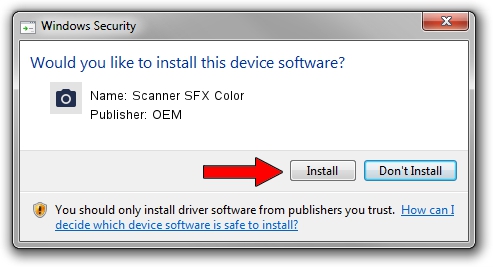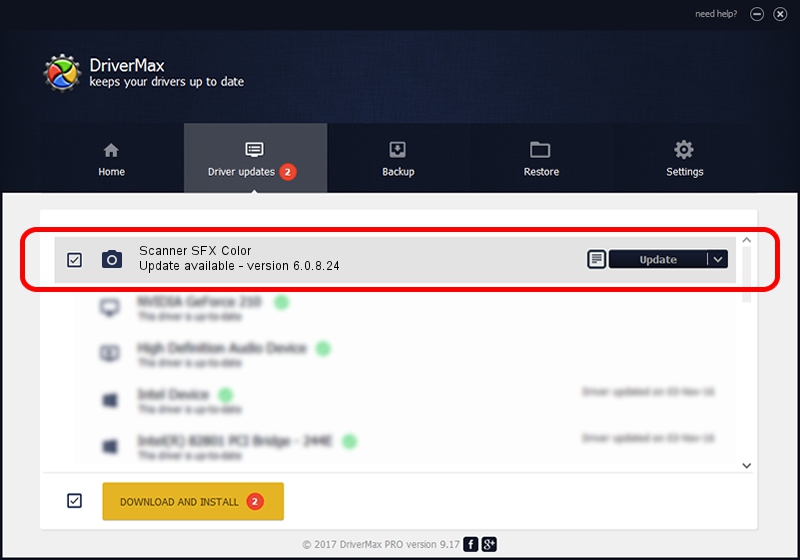Advertising seems to be blocked by your browser.
The ads help us provide this software and web site to you for free.
Please support our project by allowing our site to show ads.
Home /
Manufacturers /
OEM /
Scanner SFX Color /
USB/VID_21E7&PID_0004&MI_03 /
6.0.8.24 Nov 22, 2010
OEM Scanner SFX Color - two ways of downloading and installing the driver
Scanner SFX Color is a Imaging Devices hardware device. The Windows version of this driver was developed by OEM. The hardware id of this driver is USB/VID_21E7&PID_0004&MI_03.
1. Manually install OEM Scanner SFX Color driver
- Download the setup file for OEM Scanner SFX Color driver from the location below. This is the download link for the driver version 6.0.8.24 released on 2010-11-22.
- Run the driver setup file from a Windows account with administrative rights. If your UAC (User Access Control) is enabled then you will have to accept of the driver and run the setup with administrative rights.
- Go through the driver installation wizard, which should be quite easy to follow. The driver installation wizard will scan your PC for compatible devices and will install the driver.
- Shutdown and restart your computer and enjoy the new driver, it is as simple as that.
This driver was installed by many users and received an average rating of 4 stars out of 18390 votes.
2. How to install OEM Scanner SFX Color driver using DriverMax
The most important advantage of using DriverMax is that it will install the driver for you in the easiest possible way and it will keep each driver up to date, not just this one. How can you install a driver with DriverMax? Let's take a look!
- Open DriverMax and press on the yellow button named ~SCAN FOR DRIVER UPDATES NOW~. Wait for DriverMax to analyze each driver on your computer.
- Take a look at the list of available driver updates. Search the list until you find the OEM Scanner SFX Color driver. Click the Update button.
- That's it, you installed your first driver!

Jul 22 2016 9:01PM / Written by Andreea Kartman for DriverMax
follow @DeeaKartman