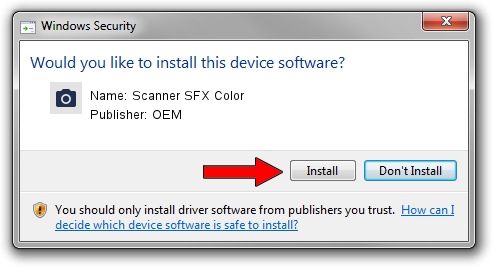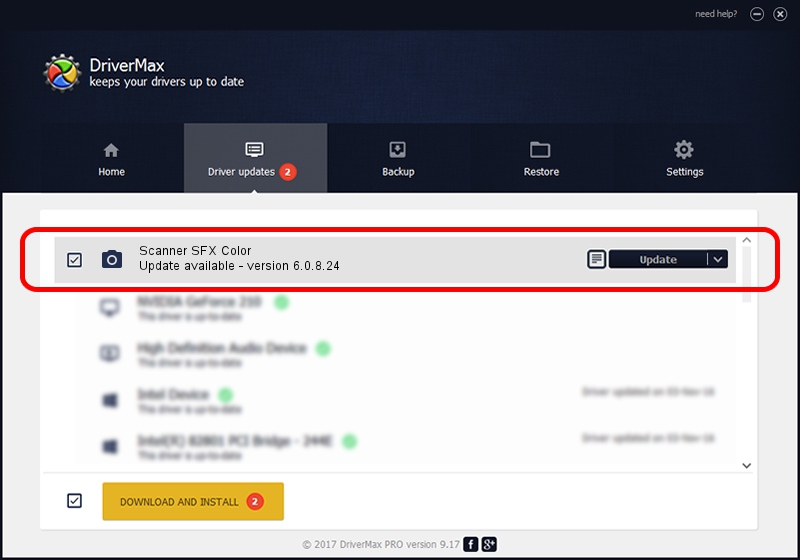Advertising seems to be blocked by your browser.
The ads help us provide this software and web site to you for free.
Please support our project by allowing our site to show ads.
Home /
Manufacturers /
OEM /
Scanner SFX Color /
USB/VID_21E7&PID_0002&MI_03 /
6.0.8.24 Nov 22, 2010
OEM Scanner SFX Color - two ways of downloading and installing the driver
Scanner SFX Color is a Imaging Devices hardware device. The developer of this driver was OEM. The hardware id of this driver is USB/VID_21E7&PID_0002&MI_03; this string has to match your hardware.
1. OEM Scanner SFX Color - install the driver manually
- You can download from the link below the driver setup file for the OEM Scanner SFX Color driver. The archive contains version 6.0.8.24 dated 2010-11-22 of the driver.
- Run the driver installer file from a user account with the highest privileges (rights). If your User Access Control (UAC) is started please confirm the installation of the driver and run the setup with administrative rights.
- Go through the driver setup wizard, which will guide you; it should be pretty easy to follow. The driver setup wizard will scan your computer and will install the right driver.
- When the operation finishes restart your computer in order to use the updated driver. As you can see it was quite smple to install a Windows driver!
This driver was installed by many users and received an average rating of 3.6 stars out of 18411 votes.
2. How to install OEM Scanner SFX Color driver using DriverMax
The most important advantage of using DriverMax is that it will setup the driver for you in just a few seconds and it will keep each driver up to date, not just this one. How can you install a driver using DriverMax? Let's see!
- Start DriverMax and push on the yellow button that says ~SCAN FOR DRIVER UPDATES NOW~. Wait for DriverMax to analyze each driver on your PC.
- Take a look at the list of detected driver updates. Search the list until you locate the OEM Scanner SFX Color driver. Click the Update button.
- Finished installing the driver!

Jul 22 2016 9:01PM / Written by Andreea Kartman for DriverMax
follow @DeeaKartman