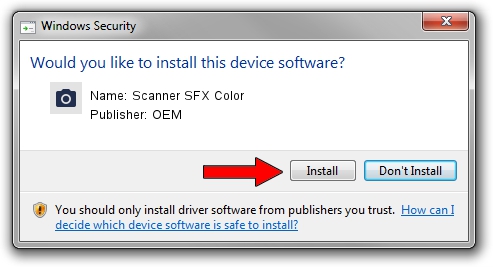Advertising seems to be blocked by your browser.
The ads help us provide this software and web site to you for free.
Please support our project by allowing our site to show ads.
Home /
Manufacturers /
OEM /
Scanner SFX Color /
USB/VID_079B&PID_00A2&MI_03 /
6.0.8.24 Nov 22, 2010
OEM Scanner SFX Color - two ways of downloading and installing the driver
Scanner SFX Color is a Imaging Devices hardware device. The developer of this driver was OEM. The hardware id of this driver is USB/VID_079B&PID_00A2&MI_03.
1. OEM Scanner SFX Color driver - how to install it manually
- Download the setup file for OEM Scanner SFX Color driver from the link below. This is the download link for the driver version 6.0.8.24 dated 2010-11-22.
- Run the driver setup file from a Windows account with the highest privileges (rights). If your User Access Control (UAC) is started then you will have to accept of the driver and run the setup with administrative rights.
- Go through the driver setup wizard, which should be quite straightforward. The driver setup wizard will scan your PC for compatible devices and will install the driver.
- Restart your PC and enjoy the new driver, it is as simple as that.
This driver received an average rating of 3.6 stars out of 17088 votes.
2. How to install OEM Scanner SFX Color driver using DriverMax
The advantage of using DriverMax is that it will setup the driver for you in the easiest possible way and it will keep each driver up to date. How can you install a driver with DriverMax? Let's follow a few steps!
- Start DriverMax and press on the yellow button that says ~SCAN FOR DRIVER UPDATES NOW~. Wait for DriverMax to analyze each driver on your computer.
- Take a look at the list of detected driver updates. Scroll the list down until you find the OEM Scanner SFX Color driver. Click on Update.
- That's all, the driver is now installed!

Jul 22 2016 9:01PM / Written by Andreea Kartman for DriverMax
follow @DeeaKartman