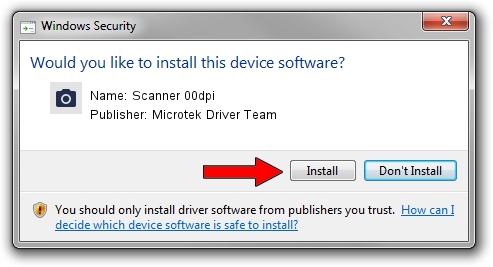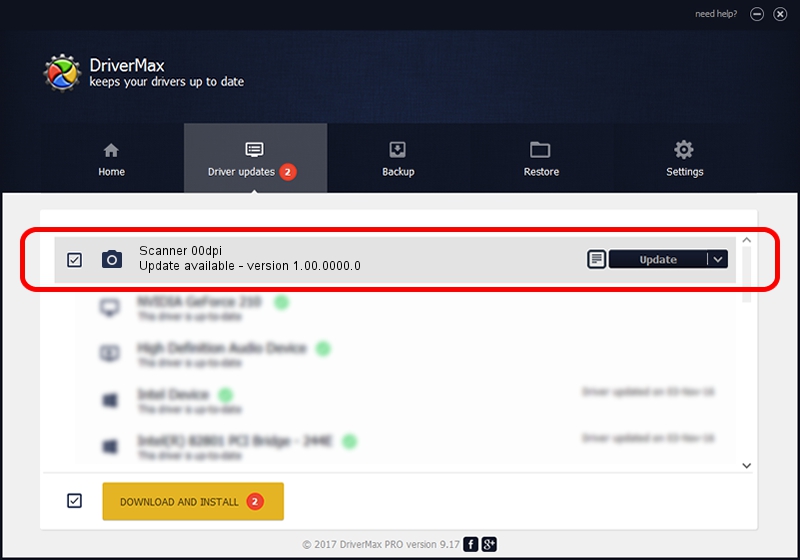Advertising seems to be blocked by your browser.
The ads help us provide this software and web site to you for free.
Please support our project by allowing our site to show ads.
Home /
Manufacturers /
Microtek Driver Team /
Scanner 00dpi /
USB/VID_05DA&PID_3022 /
1.00.0000.0 May 28, 2007
Driver for Microtek Driver Team Scanner 00dpi - downloading and installing it
Scanner 00dpi is a Imaging Devices device. The developer of this driver was Microtek Driver Team. The hardware id of this driver is USB/VID_05DA&PID_3022; this string has to match your hardware.
1. Manually install Microtek Driver Team Scanner 00dpi driver
- Download the setup file for Microtek Driver Team Scanner 00dpi driver from the location below. This download link is for the driver version 1.00.0000.0 released on 2007-05-28.
- Run the driver installation file from a Windows account with administrative rights. If your User Access Control Service (UAC) is enabled then you will have to accept of the driver and run the setup with administrative rights.
- Go through the driver installation wizard, which should be quite straightforward. The driver installation wizard will analyze your PC for compatible devices and will install the driver.
- Restart your computer and enjoy the new driver, as you can see it was quite smple.
Driver file size: 83269 bytes (81.32 KB)
This driver was installed by many users and received an average rating of 4.1 stars out of 72549 votes.
This driver will work for the following versions of Windows:
- This driver works on Windows 2000 64 bits
- This driver works on Windows Server 2003 64 bits
- This driver works on Windows XP 64 bits
- This driver works on Windows Vista 64 bits
- This driver works on Windows 7 64 bits
- This driver works on Windows 8 64 bits
- This driver works on Windows 8.1 64 bits
- This driver works on Windows 10 64 bits
- This driver works on Windows 11 64 bits
2. How to use DriverMax to install Microtek Driver Team Scanner 00dpi driver
The most important advantage of using DriverMax is that it will setup the driver for you in the easiest possible way and it will keep each driver up to date. How easy can you install a driver using DriverMax? Let's follow a few steps!
- Start DriverMax and click on the yellow button named ~SCAN FOR DRIVER UPDATES NOW~. Wait for DriverMax to scan and analyze each driver on your PC.
- Take a look at the list of available driver updates. Search the list until you find the Microtek Driver Team Scanner 00dpi driver. Click on Update.
- Enjoy using the updated driver! :)

Jul 22 2016 2:27PM / Written by Daniel Statescu for DriverMax
follow @DanielStatescu