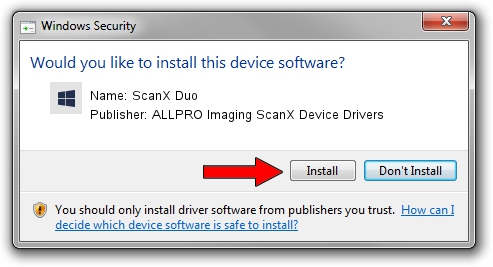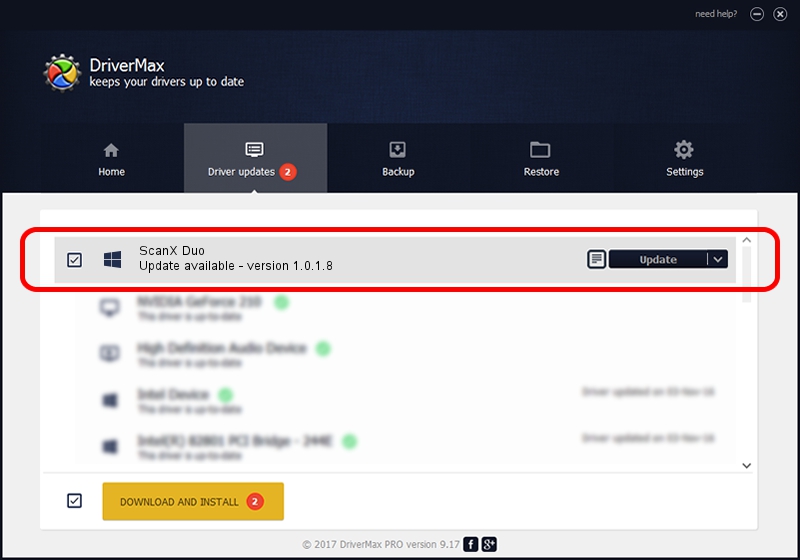Advertising seems to be blocked by your browser.
The ads help us provide this software and web site to you for free.
Please support our project by allowing our site to show ads.
Home /
Manufacturers /
ALLPRO Imaging ScanX Device Drivers /
ScanX Duo /
USB/VID_0FE2&PID_0072 /
1.0.1.8 Nov 22, 2013
ALLPRO Imaging ScanX Device Drivers ScanX Duo driver download and installation
ScanX Duo is a USBDevice device. The developer of this driver was ALLPRO Imaging ScanX Device Drivers. USB/VID_0FE2&PID_0072 is the matching hardware id of this device.
1. How to manually install ALLPRO Imaging ScanX Device Drivers ScanX Duo driver
- You can download from the link below the driver setup file for the ALLPRO Imaging ScanX Device Drivers ScanX Duo driver. The archive contains version 1.0.1.8 released on 2013-11-22 of the driver.
- Start the driver installer file from a user account with administrative rights. If your User Access Control (UAC) is enabled please accept of the driver and run the setup with administrative rights.
- Follow the driver installation wizard, which will guide you; it should be quite easy to follow. The driver installation wizard will analyze your PC and will install the right driver.
- When the operation finishes restart your PC in order to use the updated driver. As you can see it was quite smple to install a Windows driver!
This driver was installed by many users and received an average rating of 3.1 stars out of 30738 votes.
2. The easy way: using DriverMax to install ALLPRO Imaging ScanX Device Drivers ScanX Duo driver
The advantage of using DriverMax is that it will setup the driver for you in just a few seconds and it will keep each driver up to date. How easy can you install a driver using DriverMax? Let's see!
- Start DriverMax and press on the yellow button named ~SCAN FOR DRIVER UPDATES NOW~. Wait for DriverMax to analyze each driver on your PC.
- Take a look at the list of detected driver updates. Search the list until you locate the ALLPRO Imaging ScanX Device Drivers ScanX Duo driver. Click the Update button.
- That's all, the driver is now installed!

Jun 26 2016 9:37AM / Written by Andreea Kartman for DriverMax
follow @DeeaKartman