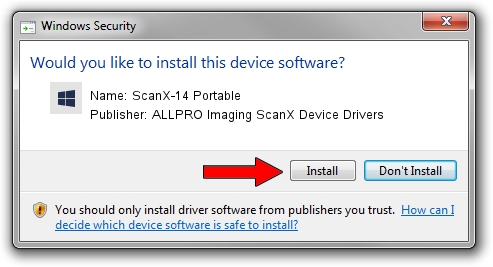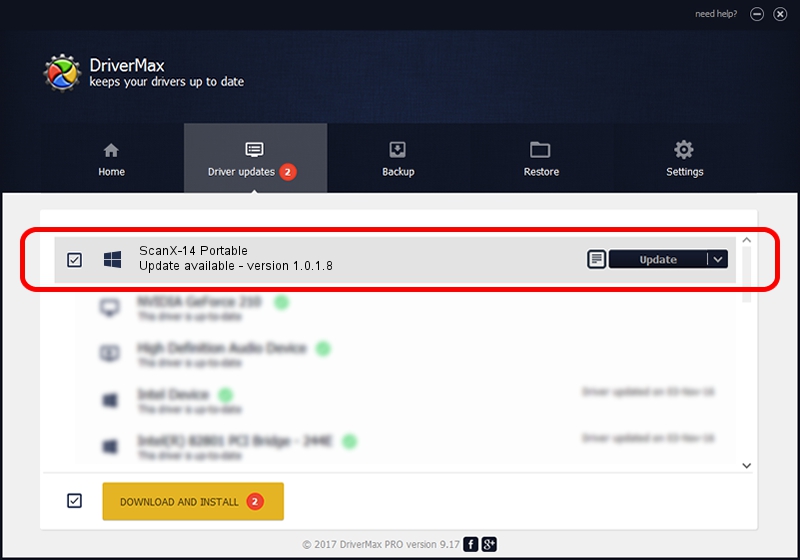Advertising seems to be blocked by your browser.
The ads help us provide this software and web site to you for free.
Please support our project by allowing our site to show ads.
Home /
Manufacturers /
ALLPRO Imaging ScanX Device Drivers /
ScanX-14 Portable /
USB/VID_0FE2&PID_0076 /
1.0.1.8 Nov 22, 2013
Download and install ALLPRO Imaging ScanX Device Drivers ScanX-14 Portable driver
ScanX-14 Portable is a USBDevice device. This driver was developed by ALLPRO Imaging ScanX Device Drivers. The hardware id of this driver is USB/VID_0FE2&PID_0076.
1. Manually install ALLPRO Imaging ScanX Device Drivers ScanX-14 Portable driver
- You can download from the link below the driver installer file for the ALLPRO Imaging ScanX Device Drivers ScanX-14 Portable driver. The archive contains version 1.0.1.8 dated 2013-11-22 of the driver.
- Run the driver installer file from a user account with administrative rights. If your UAC (User Access Control) is started please accept of the driver and run the setup with administrative rights.
- Follow the driver setup wizard, which will guide you; it should be pretty easy to follow. The driver setup wizard will scan your computer and will install the right driver.
- When the operation finishes restart your computer in order to use the updated driver. As you can see it was quite smple to install a Windows driver!
Driver rating 3.1 stars out of 30855 votes.
2. Using DriverMax to install ALLPRO Imaging ScanX Device Drivers ScanX-14 Portable driver
The advantage of using DriverMax is that it will install the driver for you in the easiest possible way and it will keep each driver up to date. How easy can you install a driver using DriverMax? Let's take a look!
- Start DriverMax and press on the yellow button that says ~SCAN FOR DRIVER UPDATES NOW~. Wait for DriverMax to scan and analyze each driver on your PC.
- Take a look at the list of detected driver updates. Search the list until you find the ALLPRO Imaging ScanX Device Drivers ScanX-14 Portable driver. Click the Update button.
- That's it, you installed your first driver!

Jun 26 2016 9:37AM / Written by Dan Armano for DriverMax
follow @danarm