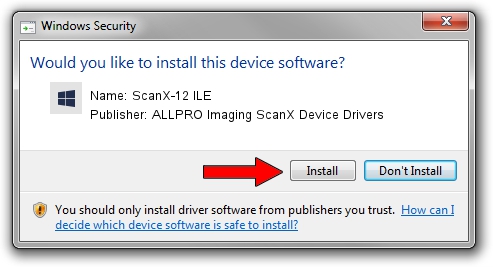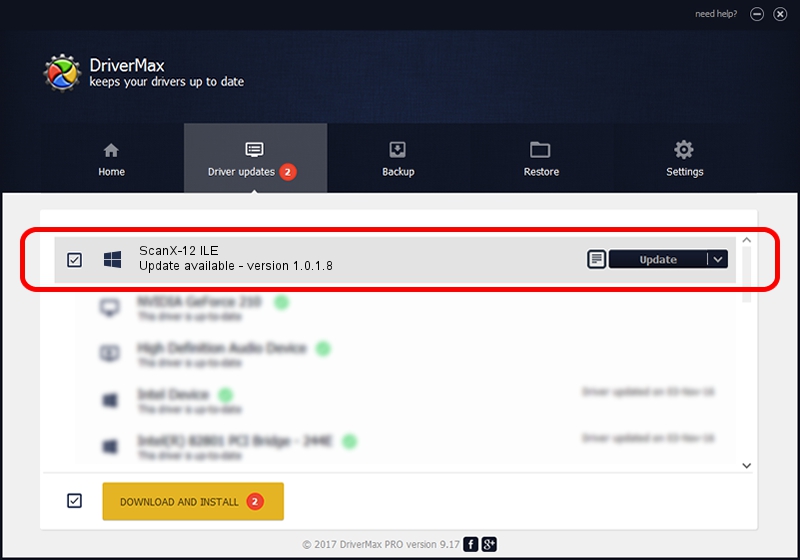Advertising seems to be blocked by your browser.
The ads help us provide this software and web site to you for free.
Please support our project by allowing our site to show ads.
Home /
Manufacturers /
ALLPRO Imaging ScanX Device Drivers /
ScanX-12 ILE /
USB/VID_0FE2&PID_0065 /
1.0.1.8 Nov 22, 2013
ALLPRO Imaging ScanX Device Drivers ScanX-12 ILE - two ways of downloading and installing the driver
ScanX-12 ILE is a USBDevice device. The Windows version of this driver was developed by ALLPRO Imaging ScanX Device Drivers. The hardware id of this driver is USB/VID_0FE2&PID_0065.
1. Manually install ALLPRO Imaging ScanX Device Drivers ScanX-12 ILE driver
- Download the driver setup file for ALLPRO Imaging ScanX Device Drivers ScanX-12 ILE driver from the link below. This download link is for the driver version 1.0.1.8 dated 2013-11-22.
- Start the driver installation file from a Windows account with administrative rights. If your User Access Control Service (UAC) is started then you will have to confirm the installation of the driver and run the setup with administrative rights.
- Go through the driver setup wizard, which should be pretty straightforward. The driver setup wizard will analyze your PC for compatible devices and will install the driver.
- Shutdown and restart your computer and enjoy the new driver, as you can see it was quite smple.
This driver received an average rating of 3.9 stars out of 30638 votes.
2. Using DriverMax to install ALLPRO Imaging ScanX Device Drivers ScanX-12 ILE driver
The advantage of using DriverMax is that it will install the driver for you in just a few seconds and it will keep each driver up to date. How easy can you install a driver using DriverMax? Let's take a look!
- Start DriverMax and click on the yellow button that says ~SCAN FOR DRIVER UPDATES NOW~. Wait for DriverMax to analyze each driver on your PC.
- Take a look at the list of driver updates. Search the list until you locate the ALLPRO Imaging ScanX Device Drivers ScanX-12 ILE driver. Click the Update button.
- That's it, you installed your first driver!

Jun 26 2016 9:37AM / Written by Daniel Statescu for DriverMax
follow @DanielStatescu