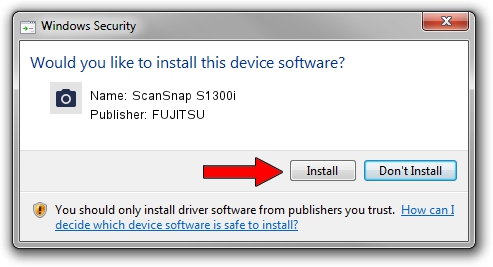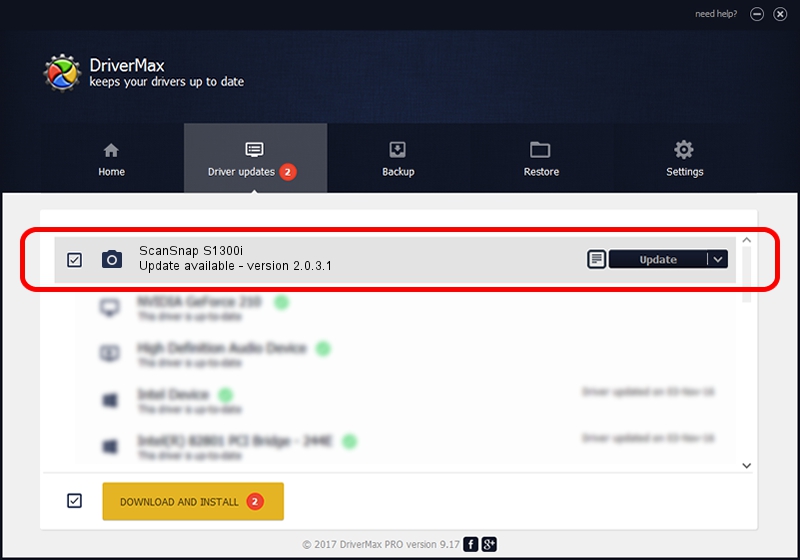Advertising seems to be blocked by your browser.
The ads help us provide this software and web site to you for free.
Please support our project by allowing our site to show ads.
FUJITSU ScanSnap S1300i - two ways of downloading and installing the driver
ScanSnap S1300i is a Imaging Devices hardware device. The developer of this driver was FUJITSU. The hardware id of this driver is USB/VID_04C5&PID_128D.
1. FUJITSU ScanSnap S1300i - install the driver manually
- You can download from the link below the driver installer file for the FUJITSU ScanSnap S1300i driver. The archive contains version 2.0.3.1 dated 2014-01-31 of the driver.
- Start the driver installer file from a user account with the highest privileges (rights). If your User Access Control Service (UAC) is running please confirm the installation of the driver and run the setup with administrative rights.
- Follow the driver setup wizard, which will guide you; it should be pretty easy to follow. The driver setup wizard will analyze your computer and will install the right driver.
- When the operation finishes shutdown and restart your PC in order to use the updated driver. It is as simple as that to install a Windows driver!
Download size of the driver: 1304877 bytes (1.24 MB)
Driver rating 5 stars out of 77854 votes.
This driver was released for the following versions of Windows:
- This driver works on Windows 2000 32 bits
- This driver works on Windows Server 2003 32 bits
- This driver works on Windows XP 32 bits
- This driver works on Windows Vista 32 bits
- This driver works on Windows 7 32 bits
- This driver works on Windows 8 32 bits
- This driver works on Windows 8.1 32 bits
- This driver works on Windows 10 32 bits
- This driver works on Windows 11 32 bits
2. The easy way: using DriverMax to install FUJITSU ScanSnap S1300i driver
The most important advantage of using DriverMax is that it will install the driver for you in just a few seconds and it will keep each driver up to date. How can you install a driver with DriverMax? Let's take a look!
- Open DriverMax and push on the yellow button that says ~SCAN FOR DRIVER UPDATES NOW~. Wait for DriverMax to scan and analyze each driver on your computer.
- Take a look at the list of driver updates. Scroll the list down until you find the FUJITSU ScanSnap S1300i driver. Click the Update button.
- Finished installing the driver!

Dec 18 2023 2:21PM / Written by Daniel Statescu for DriverMax
follow @DanielStatescu