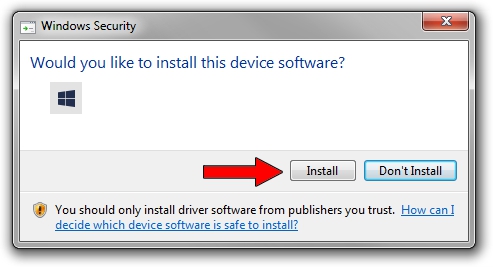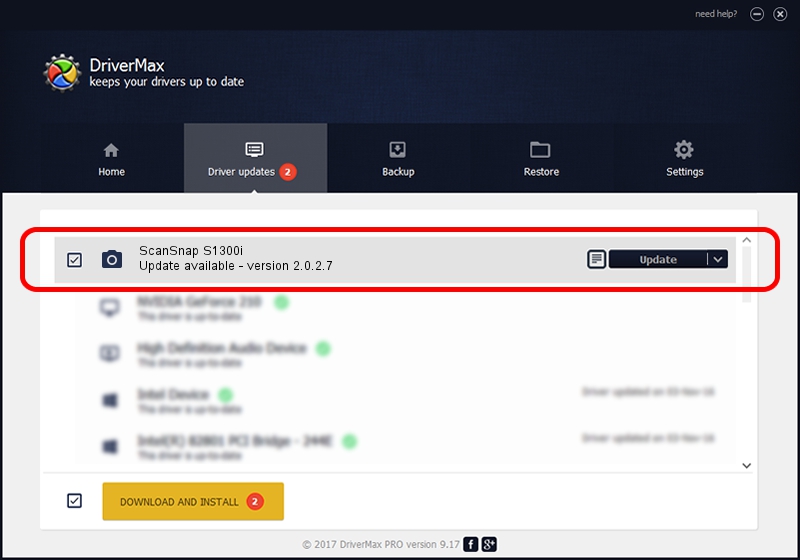Advertising seems to be blocked by your browser.
The ads help us provide this software and web site to you for free.
Please support our project by allowing our site to show ads.
FUJITSU ScanSnap S1300i - two ways of downloading and installing the driver
ScanSnap S1300i is a Imaging Devices device. The Windows version of this driver was developed by FUJITSU. The hardware id of this driver is USB/VID_04C5&PID_128D; this string has to match your hardware.
1. FUJITSU ScanSnap S1300i driver - how to install it manually
- You can download from the link below the driver setup file for the FUJITSU ScanSnap S1300i driver. The archive contains version 2.0.2.7 released on 2012-02-06 of the driver.
- Start the driver installer file from a user account with administrative rights. If your User Access Control Service (UAC) is started please accept of the driver and run the setup with administrative rights.
- Go through the driver installation wizard, which will guide you; it should be pretty easy to follow. The driver installation wizard will analyze your PC and will install the right driver.
- When the operation finishes restart your computer in order to use the updated driver. As you can see it was quite smple to install a Windows driver!
This driver was installed by many users and received an average rating of 3.4 stars out of 21695 votes.
2. How to install FUJITSU ScanSnap S1300i driver using DriverMax
The most important advantage of using DriverMax is that it will install the driver for you in just a few seconds and it will keep each driver up to date. How easy can you install a driver using DriverMax? Let's take a look!
- Start DriverMax and click on the yellow button named ~SCAN FOR DRIVER UPDATES NOW~. Wait for DriverMax to analyze each driver on your PC.
- Take a look at the list of driver updates. Search the list until you locate the FUJITSU ScanSnap S1300i driver. Click on Update.
- That's all, the driver is now installed!

Jul 3 2016 2:57PM / Written by Daniel Statescu for DriverMax
follow @DanielStatescu