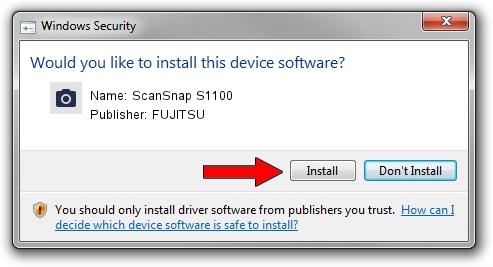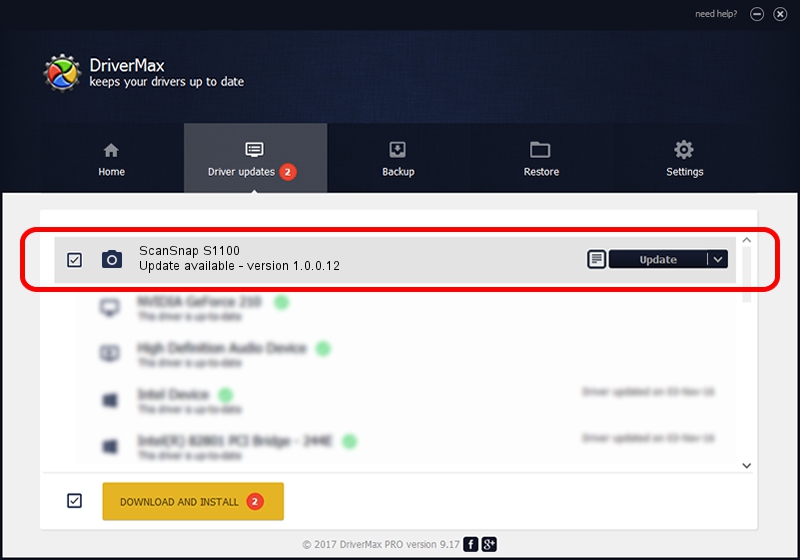Advertising seems to be blocked by your browser.
The ads help us provide this software and web site to you for free.
Please support our project by allowing our site to show ads.
Driver for FUJITSU ScanSnap S1100 - downloading and installing it
ScanSnap S1100 is a Imaging Devices device. The Windows version of this driver was developed by FUJITSU. USB/VID_04C5&PID_1200 is the matching hardware id of this device.
1. FUJITSU ScanSnap S1100 - install the driver manually
- You can download from the link below the driver setup file for the FUJITSU ScanSnap S1100 driver. The archive contains version 1.0.0.12 released on 2010-08-03 of the driver.
- Start the driver installer file from a user account with the highest privileges (rights). If your User Access Control Service (UAC) is running please accept of the driver and run the setup with administrative rights.
- Follow the driver setup wizard, which will guide you; it should be pretty easy to follow. The driver setup wizard will analyze your computer and will install the right driver.
- When the operation finishes restart your PC in order to use the updated driver. As you can see it was quite smple to install a Windows driver!
This driver received an average rating of 3.8 stars out of 40883 votes.
2. How to install FUJITSU ScanSnap S1100 driver using DriverMax
The most important advantage of using DriverMax is that it will setup the driver for you in the easiest possible way and it will keep each driver up to date, not just this one. How easy can you install a driver with DriverMax? Let's see!
- Open DriverMax and press on the yellow button that says ~SCAN FOR DRIVER UPDATES NOW~. Wait for DriverMax to analyze each driver on your computer.
- Take a look at the list of available driver updates. Search the list until you locate the FUJITSU ScanSnap S1100 driver. Click on Update.
- That's it, you installed your first driver!

Jul 27 2016 5:34PM / Written by Andreea Kartman for DriverMax
follow @DeeaKartman