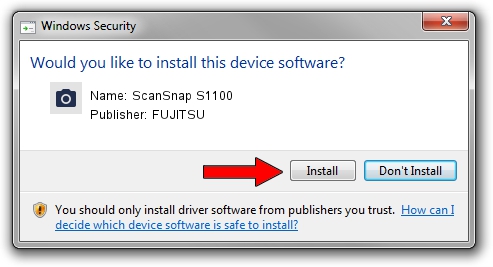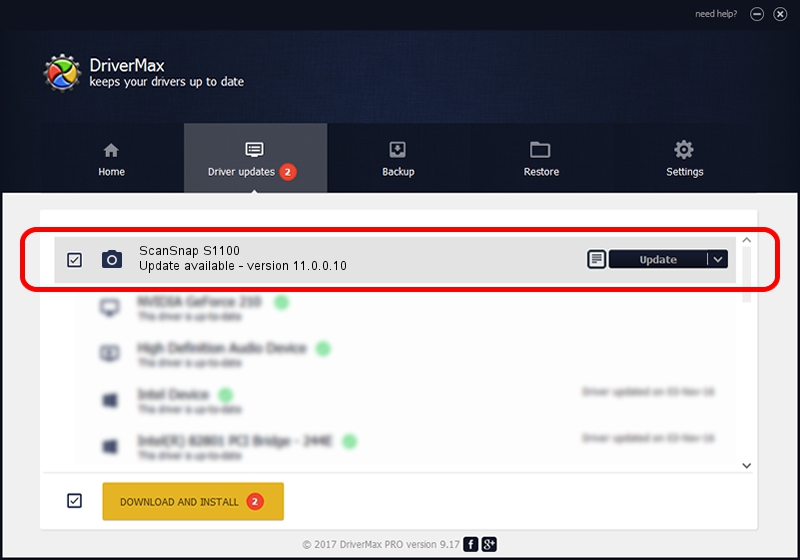Advertising seems to be blocked by your browser.
The ads help us provide this software and web site to you for free.
Please support our project by allowing our site to show ads.
FUJITSU ScanSnap S1100 driver download and installation
ScanSnap S1100 is a Imaging Devices device. This Windows driver was developed by FUJITSU. USB/VID_04C5&PID_1200 is the matching hardware id of this device.
1. FUJITSU ScanSnap S1100 - install the driver manually
- Download the driver setup file for FUJITSU ScanSnap S1100 driver from the link below. This is the download link for the driver version 11.0.0.10 dated 2014-07-14.
- Start the driver installation file from a Windows account with the highest privileges (rights). If your User Access Control Service (UAC) is started then you will have to accept of the driver and run the setup with administrative rights.
- Go through the driver installation wizard, which should be quite straightforward. The driver installation wizard will scan your PC for compatible devices and will install the driver.
- Restart your computer and enjoy the fresh driver, it is as simple as that.
Size of this driver: 1415190 bytes (1.35 MB)
This driver was installed by many users and received an average rating of 4.3 stars out of 20199 votes.
This driver will work for the following versions of Windows:
- This driver works on Windows 2000 64 bits
- This driver works on Windows Server 2003 64 bits
- This driver works on Windows XP 64 bits
- This driver works on Windows Vista 64 bits
- This driver works on Windows 7 64 bits
- This driver works on Windows 8 64 bits
- This driver works on Windows 8.1 64 bits
- This driver works on Windows 10 64 bits
- This driver works on Windows 11 64 bits
2. Installing the FUJITSU ScanSnap S1100 driver using DriverMax: the easy way
The most important advantage of using DriverMax is that it will install the driver for you in the easiest possible way and it will keep each driver up to date. How can you install a driver with DriverMax? Let's follow a few steps!
- Start DriverMax and click on the yellow button named ~SCAN FOR DRIVER UPDATES NOW~. Wait for DriverMax to analyze each driver on your PC.
- Take a look at the list of detected driver updates. Scroll the list down until you locate the FUJITSU ScanSnap S1100 driver. Click on Update.
- Finished installing the driver!

Jun 10 2024 5:00AM / Written by Andreea Kartman for DriverMax
follow @DeeaKartman