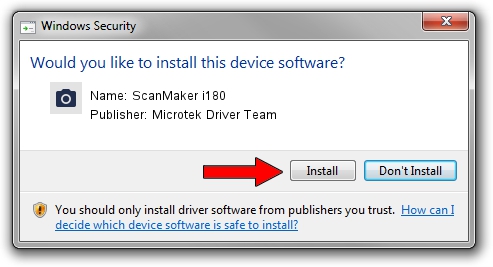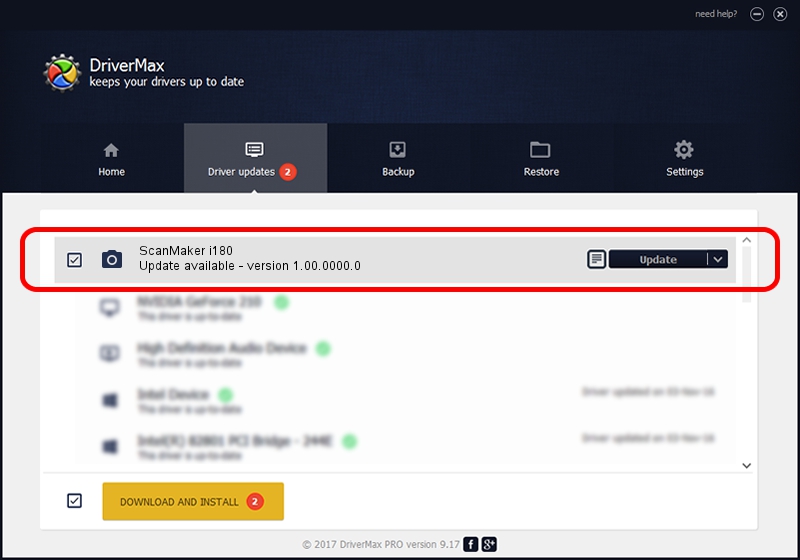Advertising seems to be blocked by your browser.
The ads help us provide this software and web site to you for free.
Please support our project by allowing our site to show ads.
Home /
Manufacturers /
Microtek Driver Team /
ScanMaker i180 /
USB/VID_05DA&PID_92E7 /
1.00.0000.0 Jul 01, 2013
Microtek Driver Team ScanMaker i180 - two ways of downloading and installing the driver
ScanMaker i180 is a Imaging Devices device. The Windows version of this driver was developed by Microtek Driver Team. The hardware id of this driver is USB/VID_05DA&PID_92E7.
1. Manually install Microtek Driver Team ScanMaker i180 driver
- You can download from the link below the driver installer file for the Microtek Driver Team ScanMaker i180 driver. The archive contains version 1.00.0000.0 released on 2013-07-01 of the driver.
- Run the driver installer file from a user account with the highest privileges (rights). If your UAC (User Access Control) is started please accept of the driver and run the setup with administrative rights.
- Go through the driver setup wizard, which will guide you; it should be pretty easy to follow. The driver setup wizard will scan your PC and will install the right driver.
- When the operation finishes restart your computer in order to use the updated driver. As you can see it was quite smple to install a Windows driver!
The file size of this driver is 7756 bytes (7.57 KB)
Driver rating 4.4 stars out of 2435 votes.
This driver is fully compatible with the following versions of Windows:
- This driver works on Windows 2000 64 bits
- This driver works on Windows Server 2003 64 bits
- This driver works on Windows XP 64 bits
- This driver works on Windows Vista 64 bits
- This driver works on Windows 7 64 bits
- This driver works on Windows 8 64 bits
- This driver works on Windows 8.1 64 bits
- This driver works on Windows 10 64 bits
- This driver works on Windows 11 64 bits
2. How to use DriverMax to install Microtek Driver Team ScanMaker i180 driver
The most important advantage of using DriverMax is that it will install the driver for you in just a few seconds and it will keep each driver up to date. How easy can you install a driver using DriverMax? Let's see!
- Open DriverMax and push on the yellow button named ~SCAN FOR DRIVER UPDATES NOW~. Wait for DriverMax to scan and analyze each driver on your computer.
- Take a look at the list of available driver updates. Scroll the list down until you find the Microtek Driver Team ScanMaker i180 driver. Click the Update button.
- That's all, the driver is now installed!

May 19 2024 8:25AM / Written by Dan Armano for DriverMax
follow @danarm