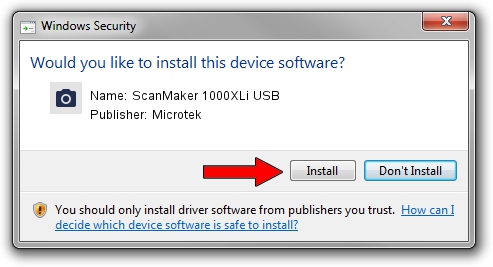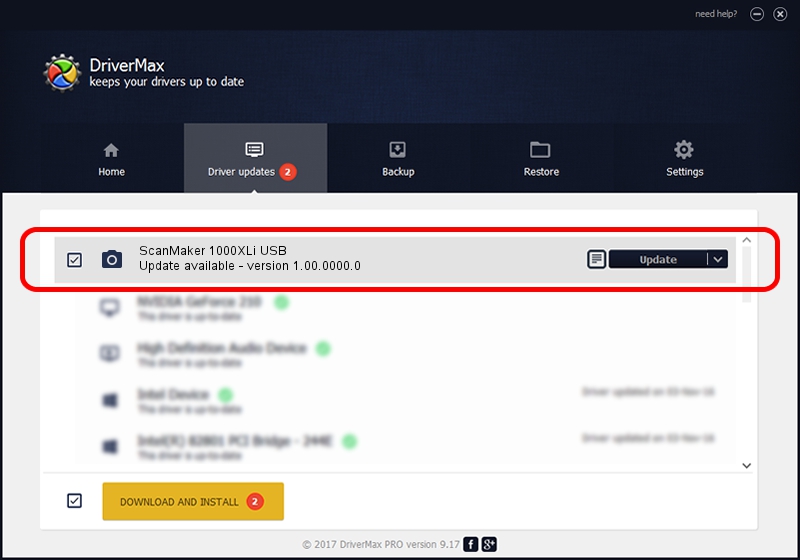Advertising seems to be blocked by your browser.
The ads help us provide this software and web site to you for free.
Please support our project by allowing our site to show ads.
Home /
Manufacturers /
Microtek /
ScanMaker 1000XLi USB /
USB/VID_05DA&PID_2156 /
1.00.0000.0 Apr 14, 2014
Microtek ScanMaker 1000XLi USB - two ways of downloading and installing the driver
ScanMaker 1000XLi USB is a Imaging Devices device. The Windows version of this driver was developed by Microtek. USB/VID_05DA&PID_2156 is the matching hardware id of this device.
1. Microtek ScanMaker 1000XLi USB driver - how to install it manually
- You can download from the link below the driver setup file for the Microtek ScanMaker 1000XLi USB driver. The archive contains version 1.00.0000.0 dated 2014-04-14 of the driver.
- Run the driver installer file from a user account with administrative rights. If your UAC (User Access Control) is started please confirm the installation of the driver and run the setup with administrative rights.
- Go through the driver installation wizard, which will guide you; it should be pretty easy to follow. The driver installation wizard will scan your PC and will install the right driver.
- When the operation finishes shutdown and restart your PC in order to use the updated driver. As you can see it was quite smple to install a Windows driver!
The file size of this driver is 7836 bytes (7.65 KB)
Driver rating 4.8 stars out of 57560 votes.
This driver was released for the following versions of Windows:
- This driver works on Windows 2000 64 bits
- This driver works on Windows Server 2003 64 bits
- This driver works on Windows XP 64 bits
- This driver works on Windows Vista 64 bits
- This driver works on Windows 7 64 bits
- This driver works on Windows 8 64 bits
- This driver works on Windows 8.1 64 bits
- This driver works on Windows 10 64 bits
- This driver works on Windows 11 64 bits
2. Installing the Microtek ScanMaker 1000XLi USB driver using DriverMax: the easy way
The advantage of using DriverMax is that it will install the driver for you in just a few seconds and it will keep each driver up to date, not just this one. How easy can you install a driver with DriverMax? Let's follow a few steps!
- Start DriverMax and press on the yellow button that says ~SCAN FOR DRIVER UPDATES NOW~. Wait for DriverMax to scan and analyze each driver on your computer.
- Take a look at the list of driver updates. Scroll the list down until you locate the Microtek ScanMaker 1000XLi USB driver. Click on Update.
- That's all, the driver is now installed!

Aug 10 2024 11:56PM / Written by Daniel Statescu for DriverMax
follow @DanielStatescu