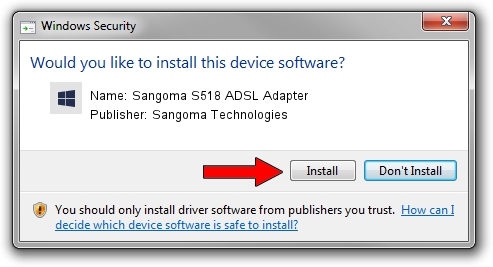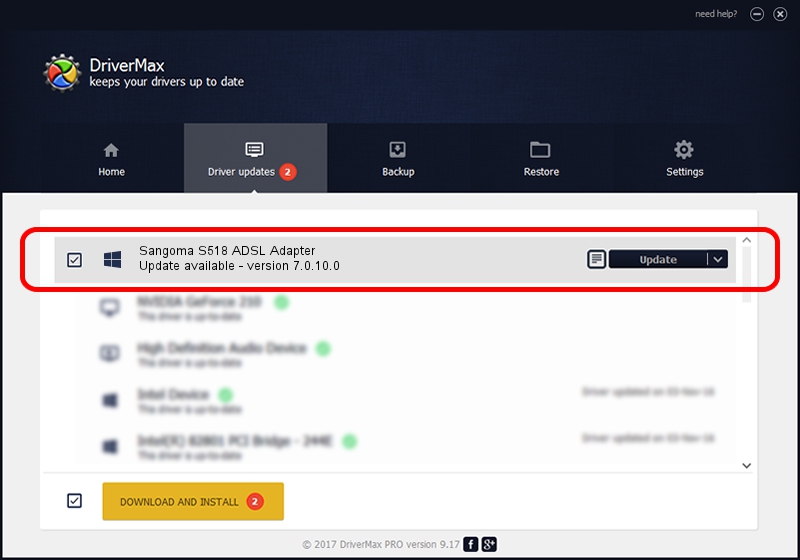Advertising seems to be blocked by your browser.
The ads help us provide this software and web site to you for free.
Please support our project by allowing our site to show ads.
Home /
Manufacturers /
Sangoma Technologies /
Sangoma S518 ADSL Adapter /
PCI/VEN_14BC&DEV_D002 /
7.0.10.0 Feb 25, 2014
Sangoma Technologies Sangoma S518 ADSL Adapter how to download and install the driver
Sangoma S518 ADSL Adapter is a SANGOMA_ADAPTER device. The developer of this driver was Sangoma Technologies. In order to make sure you are downloading the exact right driver the hardware id is PCI/VEN_14BC&DEV_D002.
1. Sangoma Technologies Sangoma S518 ADSL Adapter driver - how to install it manually
- You can download from the link below the driver installer file for the Sangoma Technologies Sangoma S518 ADSL Adapter driver. The archive contains version 7.0.10.0 released on 2014-02-25 of the driver.
- Run the driver installer file from a user account with the highest privileges (rights). If your User Access Control Service (UAC) is enabled please accept of the driver and run the setup with administrative rights.
- Go through the driver installation wizard, which will guide you; it should be quite easy to follow. The driver installation wizard will scan your computer and will install the right driver.
- When the operation finishes restart your computer in order to use the updated driver. It is as simple as that to install a Windows driver!
Driver rating 3.9 stars out of 52904 votes.
2. Using DriverMax to install Sangoma Technologies Sangoma S518 ADSL Adapter driver
The advantage of using DriverMax is that it will setup the driver for you in just a few seconds and it will keep each driver up to date. How easy can you install a driver with DriverMax? Let's take a look!
- Start DriverMax and push on the yellow button that says ~SCAN FOR DRIVER UPDATES NOW~. Wait for DriverMax to scan and analyze each driver on your computer.
- Take a look at the list of available driver updates. Scroll the list down until you find the Sangoma Technologies Sangoma S518 ADSL Adapter driver. Click the Update button.
- That's all, the driver is now installed!

Feb 8 2024 8:30PM / Written by Daniel Statescu for DriverMax
follow @DanielStatescu