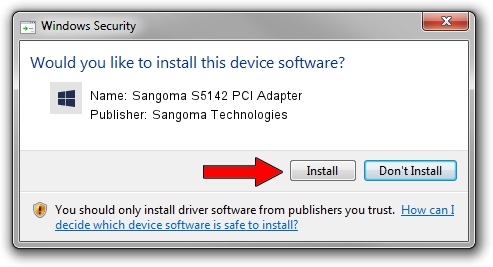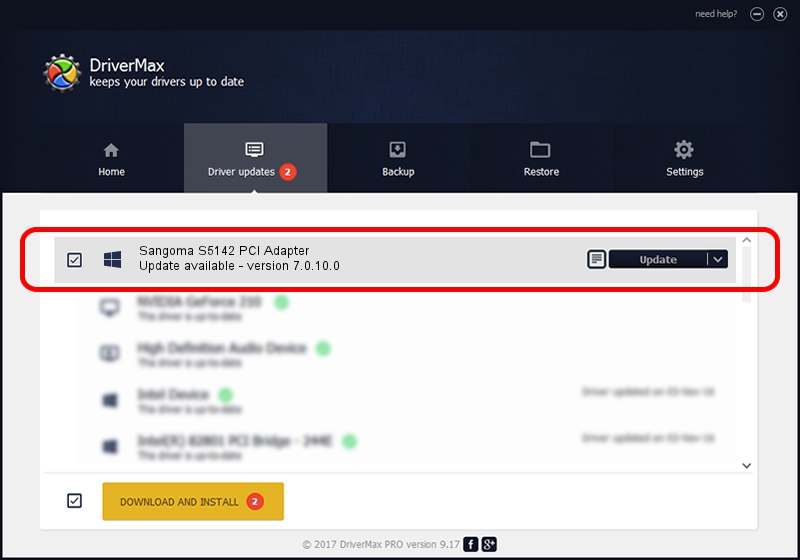Advertising seems to be blocked by your browser.
The ads help us provide this software and web site to you for free.
Please support our project by allowing our site to show ads.
Home /
Manufacturers /
Sangoma Technologies /
Sangoma S5142 PCI Adapter /
PCI/VEN_11B0&DEV_0002&SUBSYS_00124753&REV_05 /
7.0.10.0 Feb 25, 2014
Download and install Sangoma Technologies Sangoma S5142 PCI Adapter driver
Sangoma S5142 PCI Adapter is a SANGOMA_ADAPTER hardware device. The developer of this driver was Sangoma Technologies. PCI/VEN_11B0&DEV_0002&SUBSYS_00124753&REV_05 is the matching hardware id of this device.
1. Sangoma Technologies Sangoma S5142 PCI Adapter driver - how to install it manually
- Download the driver setup file for Sangoma Technologies Sangoma S5142 PCI Adapter driver from the link below. This is the download link for the driver version 7.0.10.0 dated 2014-02-25.
- Run the driver setup file from a Windows account with administrative rights. If your UAC (User Access Control) is enabled then you will have to confirm the installation of the driver and run the setup with administrative rights.
- Follow the driver setup wizard, which should be pretty easy to follow. The driver setup wizard will scan your PC for compatible devices and will install the driver.
- Restart your PC and enjoy the new driver, as you can see it was quite smple.
This driver was rated with an average of 3.8 stars by 1519 users.
2. Using DriverMax to install Sangoma Technologies Sangoma S5142 PCI Adapter driver
The advantage of using DriverMax is that it will setup the driver for you in just a few seconds and it will keep each driver up to date, not just this one. How easy can you install a driver with DriverMax? Let's take a look!
- Open DriverMax and click on the yellow button named ~SCAN FOR DRIVER UPDATES NOW~. Wait for DriverMax to analyze each driver on your computer.
- Take a look at the list of available driver updates. Search the list until you find the Sangoma Technologies Sangoma S5142 PCI Adapter driver. Click the Update button.
- Finished installing the driver!

Jun 23 2016 7:50PM / Written by Daniel Statescu for DriverMax
follow @DanielStatescu