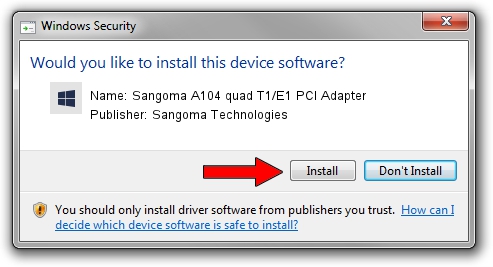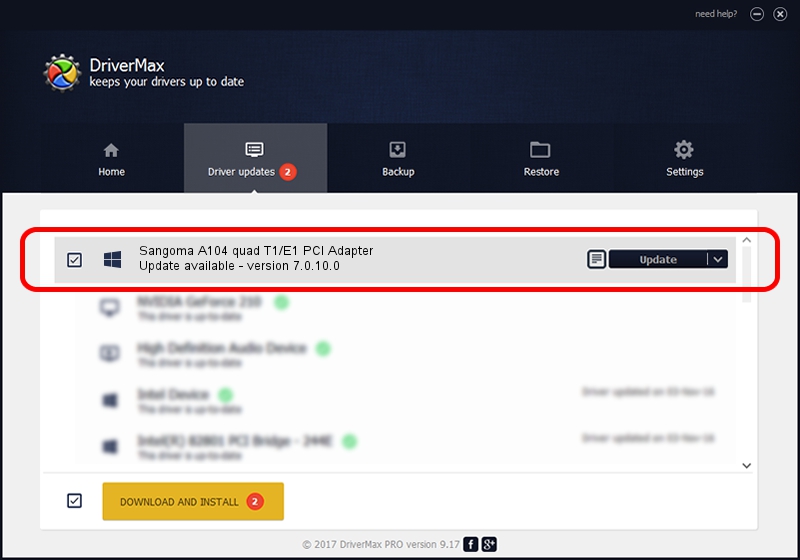Advertising seems to be blocked by your browser.
The ads help us provide this software and web site to you for free.
Please support our project by allowing our site to show ads.
Home /
Manufacturers /
Sangoma Technologies /
Sangoma A104 quad T1/E1 PCI Adapter /
PCI/VEN_1923&DEV_0400 /
7.0.10.0 Feb 25, 2014
Download and install Sangoma Technologies Sangoma A104 quad T1/E1 PCI Adapter driver
Sangoma A104 quad T1/E1 PCI Adapter is a SANGOMA_ADAPTER device. This Windows driver was developed by Sangoma Technologies. The hardware id of this driver is PCI/VEN_1923&DEV_0400.
1. How to manually install Sangoma Technologies Sangoma A104 quad T1/E1 PCI Adapter driver
- Download the setup file for Sangoma Technologies Sangoma A104 quad T1/E1 PCI Adapter driver from the location below. This download link is for the driver version 7.0.10.0 released on 2014-02-25.
- Run the driver installation file from a Windows account with the highest privileges (rights). If your User Access Control (UAC) is enabled then you will have to confirm the installation of the driver and run the setup with administrative rights.
- Follow the driver setup wizard, which should be pretty straightforward. The driver setup wizard will scan your PC for compatible devices and will install the driver.
- Restart your computer and enjoy the fresh driver, it is as simple as that.
This driver was rated with an average of 3.9 stars by 52814 users.
2. Installing the Sangoma Technologies Sangoma A104 quad T1/E1 PCI Adapter driver using DriverMax: the easy way
The most important advantage of using DriverMax is that it will setup the driver for you in just a few seconds and it will keep each driver up to date. How can you install a driver using DriverMax? Let's see!
- Open DriverMax and push on the yellow button that says ~SCAN FOR DRIVER UPDATES NOW~. Wait for DriverMax to scan and analyze each driver on your computer.
- Take a look at the list of driver updates. Scroll the list down until you locate the Sangoma Technologies Sangoma A104 quad T1/E1 PCI Adapter driver. Click on Update.
- That's all, the driver is now installed!

Feb 8 2024 8:31PM / Written by Andreea Kartman for DriverMax
follow @DeeaKartman