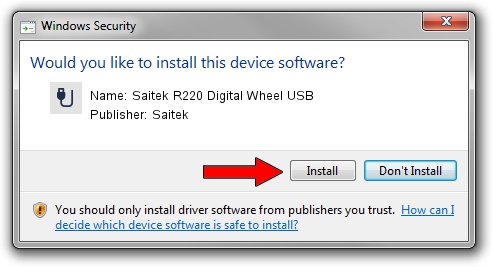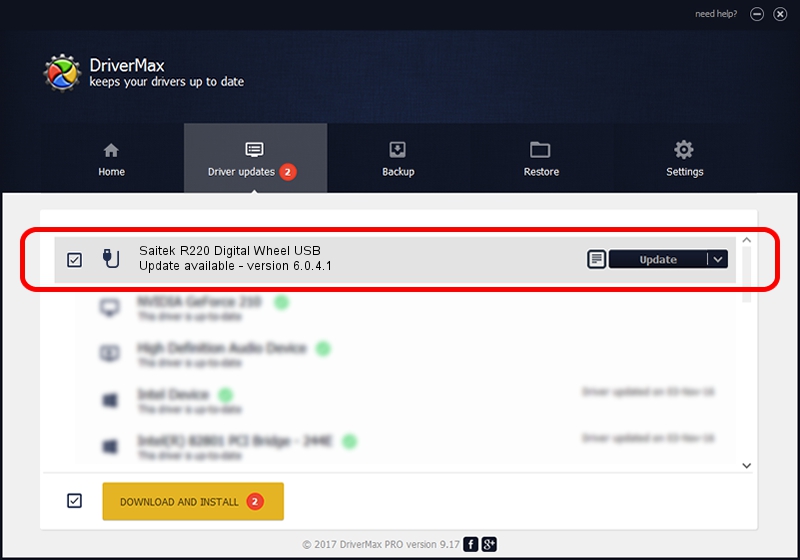Advertising seems to be blocked by your browser.
The ads help us provide this software and web site to you for free.
Please support our project by allowing our site to show ads.
Home /
Manufacturers /
Saitek /
Saitek R220 Digital Wheel USB /
USB/VID_06A3&PID_2586 /
6.0.4.1 May 01, 2007
Download and install Saitek Saitek R220 Digital Wheel USB driver
Saitek R220 Digital Wheel USB is a USB human interface device class device. This driver was developed by Saitek. In order to make sure you are downloading the exact right driver the hardware id is USB/VID_06A3&PID_2586.
1. How to manually install Saitek Saitek R220 Digital Wheel USB driver
- Download the setup file for Saitek Saitek R220 Digital Wheel USB driver from the location below. This is the download link for the driver version 6.0.4.1 dated 2007-05-01.
- Start the driver installation file from a Windows account with the highest privileges (rights). If your User Access Control (UAC) is enabled then you will have to accept of the driver and run the setup with administrative rights.
- Follow the driver installation wizard, which should be pretty straightforward. The driver installation wizard will scan your PC for compatible devices and will install the driver.
- Shutdown and restart your PC and enjoy the fresh driver, it is as simple as that.
Download size of the driver: 1308504 bytes (1.25 MB)
This driver was rated with an average of 4.3 stars by 25157 users.
This driver is fully compatible with the following versions of Windows:
- This driver works on Windows 2000 32 bits
- This driver works on Windows Server 2003 32 bits
- This driver works on Windows XP 32 bits
- This driver works on Windows Vista 32 bits
- This driver works on Windows 7 32 bits
- This driver works on Windows 8 32 bits
- This driver works on Windows 8.1 32 bits
- This driver works on Windows 10 32 bits
- This driver works on Windows 11 32 bits
2. The easy way: using DriverMax to install Saitek Saitek R220 Digital Wheel USB driver
The most important advantage of using DriverMax is that it will setup the driver for you in the easiest possible way and it will keep each driver up to date. How can you install a driver with DriverMax? Let's take a look!
- Open DriverMax and click on the yellow button that says ~SCAN FOR DRIVER UPDATES NOW~. Wait for DriverMax to scan and analyze each driver on your PC.
- Take a look at the list of driver updates. Scroll the list down until you locate the Saitek Saitek R220 Digital Wheel USB driver. Click on Update.
- That's all, the driver is now installed!

Jul 14 2016 1:33AM / Written by Daniel Statescu for DriverMax
follow @DanielStatescu