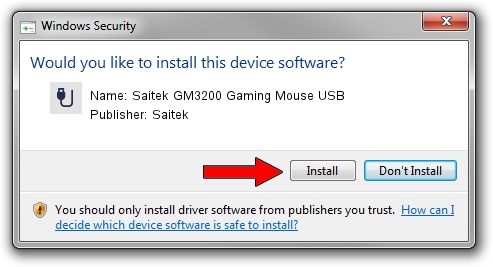Advertising seems to be blocked by your browser.
The ads help us provide this software and web site to you for free.
Please support our project by allowing our site to show ads.
Home /
Manufacturers /
Saitek /
Saitek GM3200 Gaming Mouse USB /
USB/VID_06A3&PID_0004 /
6.7.3.0 Sep 04, 2009
Download and install Saitek Saitek GM3200 Gaming Mouse USB driver
Saitek GM3200 Gaming Mouse USB is a USB human interface device class hardware device. This driver was developed by Saitek. The hardware id of this driver is USB/VID_06A3&PID_0004; this string has to match your hardware.
1. Saitek Saitek GM3200 Gaming Mouse USB driver - how to install it manually
- You can download from the link below the driver setup file for the Saitek Saitek GM3200 Gaming Mouse USB driver. The archive contains version 6.7.3.0 released on 2009-09-04 of the driver.
- Run the driver installer file from a user account with administrative rights. If your UAC (User Access Control) is enabled please confirm the installation of the driver and run the setup with administrative rights.
- Follow the driver setup wizard, which will guide you; it should be quite easy to follow. The driver setup wizard will analyze your computer and will install the right driver.
- When the operation finishes shutdown and restart your computer in order to use the updated driver. It is as simple as that to install a Windows driver!
Driver file size: 29734 bytes (29.04 KB)
This driver received an average rating of 4.3 stars out of 29475 votes.
This driver was released for the following versions of Windows:
- This driver works on Windows 2000 64 bits
- This driver works on Windows Server 2003 64 bits
- This driver works on Windows XP 64 bits
- This driver works on Windows Vista 64 bits
- This driver works on Windows 7 64 bits
- This driver works on Windows 8 64 bits
- This driver works on Windows 8.1 64 bits
- This driver works on Windows 10 64 bits
- This driver works on Windows 11 64 bits
2. How to install Saitek Saitek GM3200 Gaming Mouse USB driver using DriverMax
The most important advantage of using DriverMax is that it will setup the driver for you in just a few seconds and it will keep each driver up to date. How can you install a driver with DriverMax? Let's follow a few steps!
- Start DriverMax and click on the yellow button named ~SCAN FOR DRIVER UPDATES NOW~. Wait for DriverMax to analyze each driver on your computer.
- Take a look at the list of available driver updates. Search the list until you locate the Saitek Saitek GM3200 Gaming Mouse USB driver. Click on Update.
- Finished installing the driver!

Jul 30 2016 4:03AM / Written by Dan Armano for DriverMax
follow @danarm