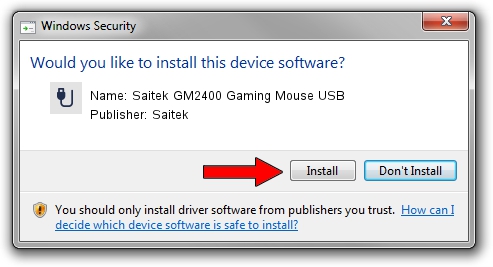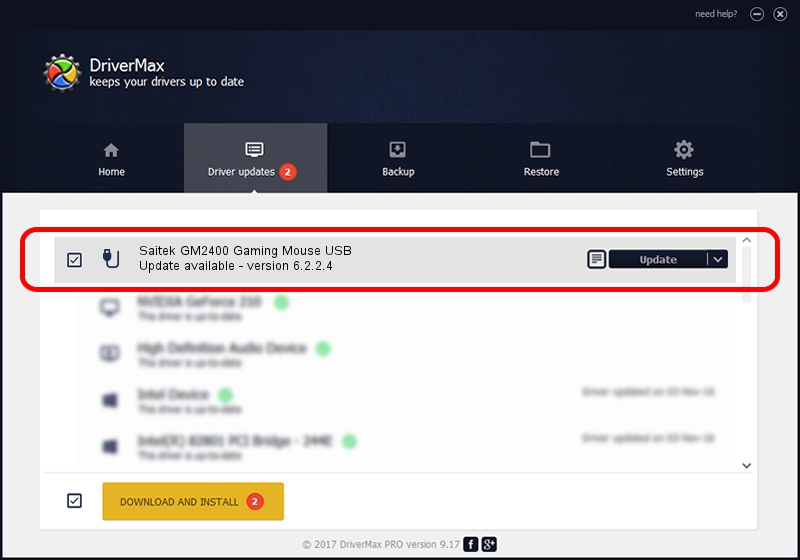Advertising seems to be blocked by your browser.
The ads help us provide this software and web site to you for free.
Please support our project by allowing our site to show ads.
Home /
Manufacturers /
Saitek /
Saitek GM2400 Gaming Mouse USB /
USB/VID_06A3&PID_0BE8 /
6.2.2.4 Apr 04, 2008
Saitek Saitek GM2400 Gaming Mouse USB driver download and installation
Saitek GM2400 Gaming Mouse USB is a USB human interface device class hardware device. This Windows driver was developed by Saitek. The hardware id of this driver is USB/VID_06A3&PID_0BE8; this string has to match your hardware.
1. How to manually install Saitek Saitek GM2400 Gaming Mouse USB driver
- Download the setup file for Saitek Saitek GM2400 Gaming Mouse USB driver from the link below. This download link is for the driver version 6.2.2.4 released on 2008-04-04.
- Run the driver setup file from a Windows account with the highest privileges (rights). If your User Access Control Service (UAC) is started then you will have to confirm the installation of the driver and run the setup with administrative rights.
- Go through the driver installation wizard, which should be quite straightforward. The driver installation wizard will scan your PC for compatible devices and will install the driver.
- Shutdown and restart your PC and enjoy the updated driver, it is as simple as that.
Driver file size: 23492 bytes (22.94 KB)
This driver was rated with an average of 4.9 stars by 77102 users.
This driver is compatible with the following versions of Windows:
- This driver works on Windows 2000 32 bits
- This driver works on Windows Server 2003 32 bits
- This driver works on Windows XP 32 bits
- This driver works on Windows Vista 32 bits
- This driver works on Windows 7 32 bits
- This driver works on Windows 8 32 bits
- This driver works on Windows 8.1 32 bits
- This driver works on Windows 10 32 bits
- This driver works on Windows 11 32 bits
2. How to use DriverMax to install Saitek Saitek GM2400 Gaming Mouse USB driver
The most important advantage of using DriverMax is that it will setup the driver for you in the easiest possible way and it will keep each driver up to date, not just this one. How can you install a driver with DriverMax? Let's see!
- Start DriverMax and click on the yellow button that says ~SCAN FOR DRIVER UPDATES NOW~. Wait for DriverMax to analyze each driver on your PC.
- Take a look at the list of driver updates. Search the list until you locate the Saitek Saitek GM2400 Gaming Mouse USB driver. Click on Update.
- Finished installing the driver!

Aug 12 2016 3:17PM / Written by Dan Armano for DriverMax
follow @danarm