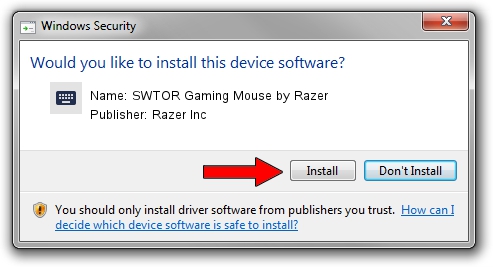Advertising seems to be blocked by your browser.
The ads help us provide this software and web site to you for free.
Please support our project by allowing our site to show ads.
Home /
Manufacturers /
Razer Inc /
SWTOR Gaming Mouse by Razer /
HID/Vid_1532&Pid_002A&MI_01&Col01 /
6.2.9200.16384 Dec 30, 2014
Razer Inc SWTOR Gaming Mouse by Razer driver download and installation
SWTOR Gaming Mouse by Razer is a Keyboard hardware device. This Windows driver was developed by Razer Inc. The hardware id of this driver is HID/Vid_1532&Pid_002A&MI_01&Col01.
1. Razer Inc SWTOR Gaming Mouse by Razer - install the driver manually
- You can download from the link below the driver setup file for the Razer Inc SWTOR Gaming Mouse by Razer driver. The archive contains version 6.2.9200.16384 dated 2014-12-30 of the driver.
- Run the driver installer file from a user account with the highest privileges (rights). If your User Access Control (UAC) is enabled please confirm the installation of the driver and run the setup with administrative rights.
- Follow the driver installation wizard, which will guide you; it should be quite easy to follow. The driver installation wizard will scan your PC and will install the right driver.
- When the operation finishes restart your PC in order to use the updated driver. It is as simple as that to install a Windows driver!
This driver was installed by many users and received an average rating of 3 stars out of 95863 votes.
2. Installing the Razer Inc SWTOR Gaming Mouse by Razer driver using DriverMax: the easy way
The advantage of using DriverMax is that it will setup the driver for you in just a few seconds and it will keep each driver up to date, not just this one. How can you install a driver using DriverMax? Let's take a look!
- Open DriverMax and push on the yellow button named ~SCAN FOR DRIVER UPDATES NOW~. Wait for DriverMax to analyze each driver on your PC.
- Take a look at the list of detected driver updates. Scroll the list down until you find the Razer Inc SWTOR Gaming Mouse by Razer driver. Click the Update button.
- Finished installing the driver!

Jun 20 2016 12:48PM / Written by Andreea Kartman for DriverMax
follow @DeeaKartman