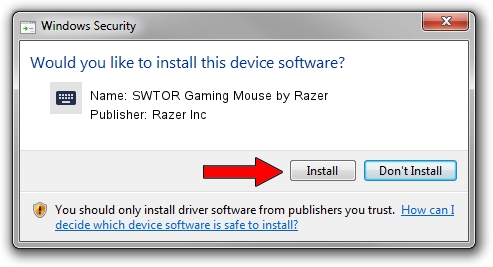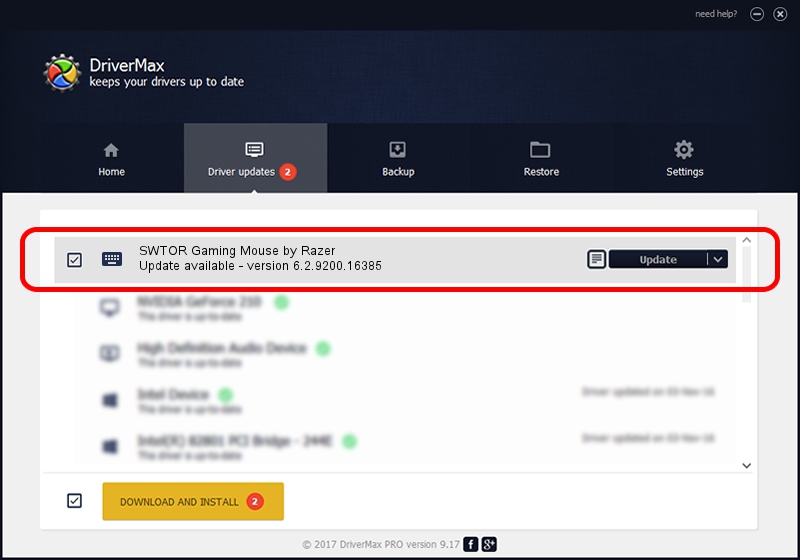Advertising seems to be blocked by your browser.
The ads help us provide this software and web site to you for free.
Please support our project by allowing our site to show ads.
Home /
Manufacturers /
Razer Inc /
SWTOR Gaming Mouse by Razer /
HID/Vid_1532&Pid_002A&MI_01 /
6.2.9200.16385 Feb 01, 2016
Driver for Razer Inc SWTOR Gaming Mouse by Razer - downloading and installing it
SWTOR Gaming Mouse by Razer is a Keyboard device. This driver was developed by Razer Inc. The hardware id of this driver is HID/Vid_1532&Pid_002A&MI_01; this string has to match your hardware.
1. Razer Inc SWTOR Gaming Mouse by Razer - install the driver manually
- Download the driver setup file for Razer Inc SWTOR Gaming Mouse by Razer driver from the location below. This download link is for the driver version 6.2.9200.16385 dated 2016-02-01.
- Start the driver installation file from a Windows account with administrative rights. If your User Access Control Service (UAC) is running then you will have to confirm the installation of the driver and run the setup with administrative rights.
- Follow the driver installation wizard, which should be pretty straightforward. The driver installation wizard will analyze your PC for compatible devices and will install the driver.
- Shutdown and restart your PC and enjoy the updated driver, it is as simple as that.
This driver was installed by many users and received an average rating of 3.8 stars out of 74491 votes.
2. Using DriverMax to install Razer Inc SWTOR Gaming Mouse by Razer driver
The advantage of using DriverMax is that it will install the driver for you in just a few seconds and it will keep each driver up to date, not just this one. How can you install a driver with DriverMax? Let's follow a few steps!
- Start DriverMax and press on the yellow button named ~SCAN FOR DRIVER UPDATES NOW~. Wait for DriverMax to analyze each driver on your computer.
- Take a look at the list of detected driver updates. Search the list until you find the Razer Inc SWTOR Gaming Mouse by Razer driver. Click on Update.
- That's all, the driver is now installed!