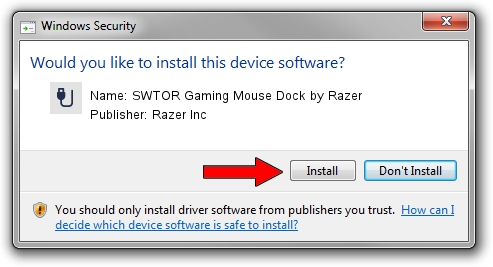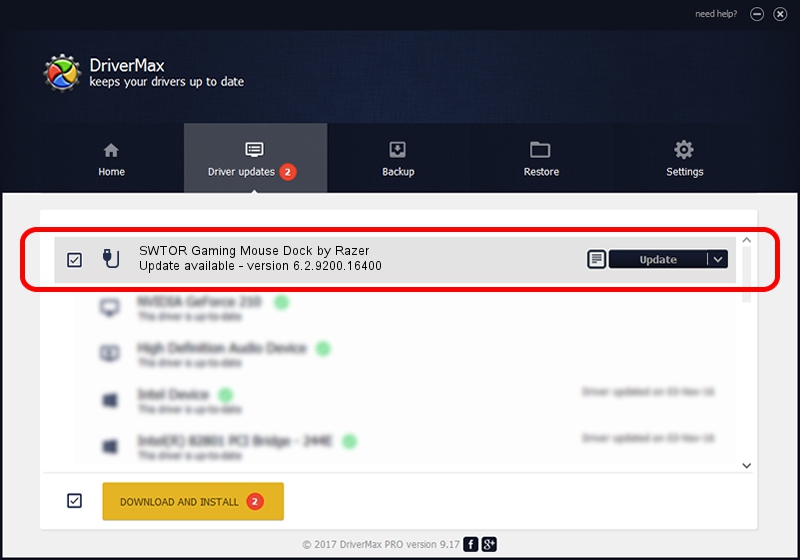Advertising seems to be blocked by your browser.
The ads help us provide this software and web site to you for free.
Please support our project by allowing our site to show ads.
Home /
Manufacturers /
Razer Inc /
SWTOR Gaming Mouse Dock by Razer /
USB/Vid_1532&Pid_0031&MI_00 /
6.2.9200.16400 Nov 01, 2013
Driver for Razer Inc SWTOR Gaming Mouse Dock by Razer - downloading and installing it
SWTOR Gaming Mouse Dock by Razer is a USB human interface device class hardware device. This Windows driver was developed by Razer Inc. USB/Vid_1532&Pid_0031&MI_00 is the matching hardware id of this device.
1. Manually install Razer Inc SWTOR Gaming Mouse Dock by Razer driver
- Download the driver setup file for Razer Inc SWTOR Gaming Mouse Dock by Razer driver from the location below. This is the download link for the driver version 6.2.9200.16400 released on 2013-11-01.
- Run the driver setup file from a Windows account with the highest privileges (rights). If your User Access Control (UAC) is running then you will have to accept of the driver and run the setup with administrative rights.
- Go through the driver installation wizard, which should be quite straightforward. The driver installation wizard will analyze your PC for compatible devices and will install the driver.
- Shutdown and restart your computer and enjoy the updated driver, as you can see it was quite smple.
Driver rating 3 stars out of 30774 votes.
2. How to use DriverMax to install Razer Inc SWTOR Gaming Mouse Dock by Razer driver
The advantage of using DriverMax is that it will install the driver for you in the easiest possible way and it will keep each driver up to date, not just this one. How easy can you install a driver using DriverMax? Let's take a look!
- Open DriverMax and press on the yellow button that says ~SCAN FOR DRIVER UPDATES NOW~. Wait for DriverMax to scan and analyze each driver on your PC.
- Take a look at the list of detected driver updates. Scroll the list down until you find the Razer Inc SWTOR Gaming Mouse Dock by Razer driver. Click on Update.
- That's all, the driver is now installed!

Jun 20 2016 12:48PM / Written by Dan Armano for DriverMax
follow @danarm