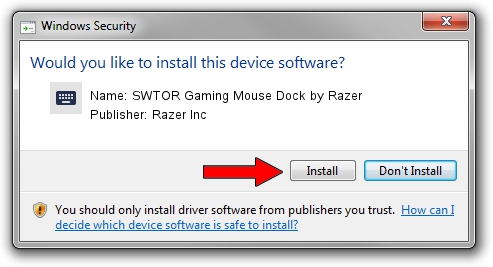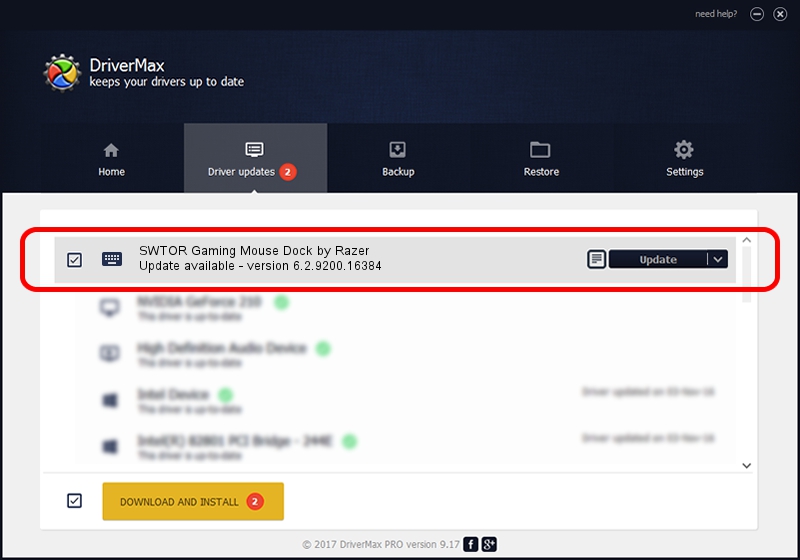Advertising seems to be blocked by your browser.
The ads help us provide this software and web site to you for free.
Please support our project by allowing our site to show ads.
Home /
Manufacturers /
Razer Inc /
SWTOR Gaming Mouse Dock by Razer /
HID/Vid_1532&Pid_0031&MI_01&Col01 /
6.2.9200.16384 May 19, 2014
Razer Inc SWTOR Gaming Mouse Dock by Razer driver download and installation
SWTOR Gaming Mouse Dock by Razer is a Keyboard device. This Windows driver was developed by Razer Inc. In order to make sure you are downloading the exact right driver the hardware id is HID/Vid_1532&Pid_0031&MI_01&Col01.
1. How to manually install Razer Inc SWTOR Gaming Mouse Dock by Razer driver
- Download the driver setup file for Razer Inc SWTOR Gaming Mouse Dock by Razer driver from the location below. This download link is for the driver version 6.2.9200.16384 dated 2014-05-19.
- Run the driver setup file from a Windows account with the highest privileges (rights). If your UAC (User Access Control) is enabled then you will have to accept of the driver and run the setup with administrative rights.
- Go through the driver installation wizard, which should be quite easy to follow. The driver installation wizard will analyze your PC for compatible devices and will install the driver.
- Shutdown and restart your computer and enjoy the new driver, as you can see it was quite smple.
This driver was rated with an average of 3.8 stars by 72068 users.
2. How to install Razer Inc SWTOR Gaming Mouse Dock by Razer driver using DriverMax
The advantage of using DriverMax is that it will install the driver for you in the easiest possible way and it will keep each driver up to date, not just this one. How easy can you install a driver with DriverMax? Let's see!
- Start DriverMax and press on the yellow button that says ~SCAN FOR DRIVER UPDATES NOW~. Wait for DriverMax to analyze each driver on your computer.
- Take a look at the list of driver updates. Scroll the list down until you locate the Razer Inc SWTOR Gaming Mouse Dock by Razer driver. Click the Update button.
- Finished installing the driver!

Jun 24 2016 8:50AM / Written by Daniel Statescu for DriverMax
follow @DanielStatescu