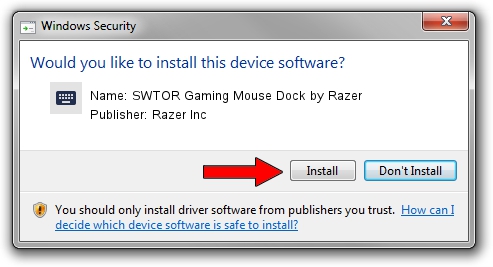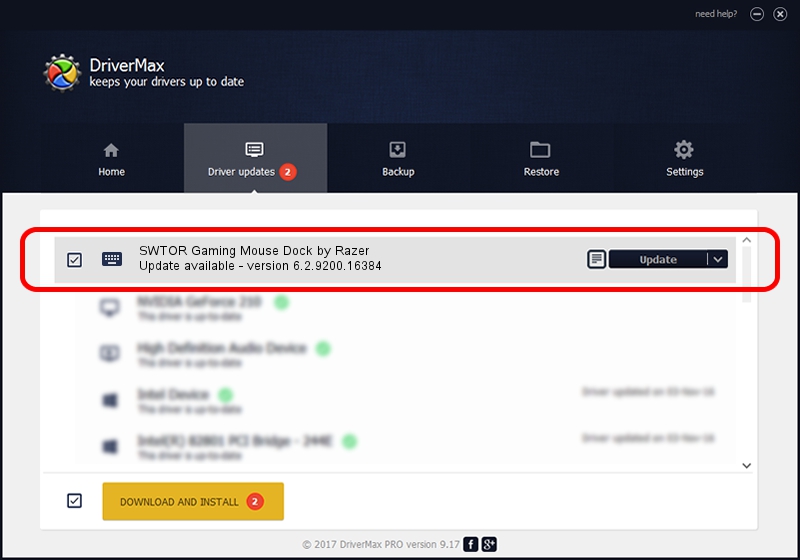Advertising seems to be blocked by your browser.
The ads help us provide this software and web site to you for free.
Please support our project by allowing our site to show ads.
Home /
Manufacturers /
Razer Inc /
SWTOR Gaming Mouse Dock by Razer /
HID/Vid_1532&Pid_0031&MI_01&Col01 /
6.2.9200.16384 Jun 07, 2013
Razer Inc SWTOR Gaming Mouse Dock by Razer how to download and install the driver
SWTOR Gaming Mouse Dock by Razer is a Keyboard device. The developer of this driver was Razer Inc. The hardware id of this driver is HID/Vid_1532&Pid_0031&MI_01&Col01; this string has to match your hardware.
1. Razer Inc SWTOR Gaming Mouse Dock by Razer driver - how to install it manually
- Download the driver setup file for Razer Inc SWTOR Gaming Mouse Dock by Razer driver from the link below. This is the download link for the driver version 6.2.9200.16384 released on 2013-06-07.
- Run the driver setup file from a Windows account with the highest privileges (rights). If your UAC (User Access Control) is enabled then you will have to confirm the installation of the driver and run the setup with administrative rights.
- Go through the driver setup wizard, which should be pretty easy to follow. The driver setup wizard will analyze your PC for compatible devices and will install the driver.
- Restart your PC and enjoy the fresh driver, as you can see it was quite smple.
Driver rating 3.4 stars out of 38378 votes.
2. How to use DriverMax to install Razer Inc SWTOR Gaming Mouse Dock by Razer driver
The advantage of using DriverMax is that it will install the driver for you in just a few seconds and it will keep each driver up to date, not just this one. How easy can you install a driver using DriverMax? Let's follow a few steps!
- Start DriverMax and press on the yellow button that says ~SCAN FOR DRIVER UPDATES NOW~. Wait for DriverMax to analyze each driver on your computer.
- Take a look at the list of detected driver updates. Search the list until you find the Razer Inc SWTOR Gaming Mouse Dock by Razer driver. Click the Update button.
- That's all, the driver is now installed!

Aug 13 2016 1:44AM / Written by Andreea Kartman for DriverMax
follow @DeeaKartman