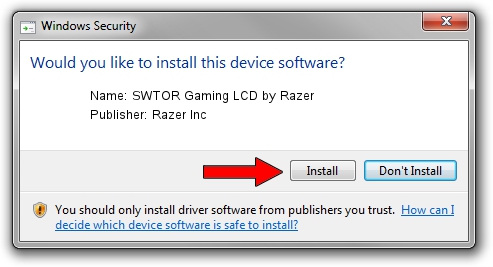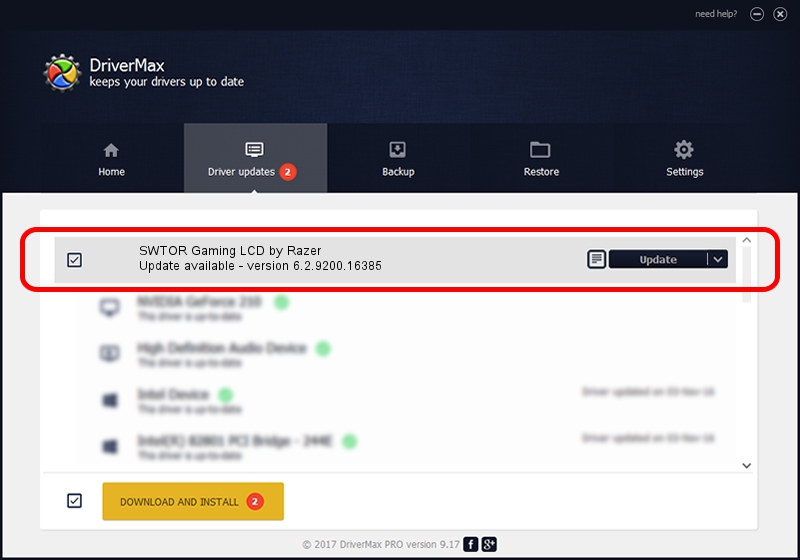Advertising seems to be blocked by your browser.
The ads help us provide this software and web site to you for free.
Please support our project by allowing our site to show ads.
Home /
Manufacturers /
Razer Inc /
SWTOR Gaming LCD by Razer /
USB/VID_1532&PID_002B&MI_03 /
6.2.9200.16385 Feb 01, 2016
Razer Inc SWTOR Gaming LCD by Razer - two ways of downloading and installing the driver
SWTOR Gaming LCD by Razer is a USB Universal Serial Bus device. The developer of this driver was Razer Inc. USB/VID_1532&PID_002B&MI_03 is the matching hardware id of this device.
1. How to manually install Razer Inc SWTOR Gaming LCD by Razer driver
- Download the setup file for Razer Inc SWTOR Gaming LCD by Razer driver from the link below. This download link is for the driver version 6.2.9200.16385 dated 2016-02-01.
- Run the driver installation file from a Windows account with administrative rights. If your UAC (User Access Control) is started then you will have to accept of the driver and run the setup with administrative rights.
- Follow the driver installation wizard, which should be pretty straightforward. The driver installation wizard will scan your PC for compatible devices and will install the driver.
- Shutdown and restart your PC and enjoy the new driver, as you can see it was quite smple.
Size of this driver: 1711261 bytes (1.63 MB)
Driver rating 4.3 stars out of 61056 votes.
This driver is fully compatible with the following versions of Windows:
- This driver works on Windows 2000 64 bits
- This driver works on Windows Server 2003 64 bits
- This driver works on Windows XP 64 bits
- This driver works on Windows Vista 64 bits
- This driver works on Windows 7 64 bits
- This driver works on Windows 8 64 bits
- This driver works on Windows 8.1 64 bits
- This driver works on Windows 10 64 bits
- This driver works on Windows 11 64 bits
2. Using DriverMax to install Razer Inc SWTOR Gaming LCD by Razer driver
The advantage of using DriverMax is that it will setup the driver for you in just a few seconds and it will keep each driver up to date. How can you install a driver using DriverMax? Let's see!
- Open DriverMax and press on the yellow button named ~SCAN FOR DRIVER UPDATES NOW~. Wait for DriverMax to scan and analyze each driver on your PC.
- Take a look at the list of available driver updates. Scroll the list down until you find the Razer Inc SWTOR Gaming LCD by Razer driver. Click the Update button.
- Finished installing the driver!

May 13 2024 11:51AM / Written by Andreea Kartman for DriverMax
follow @DeeaKartman