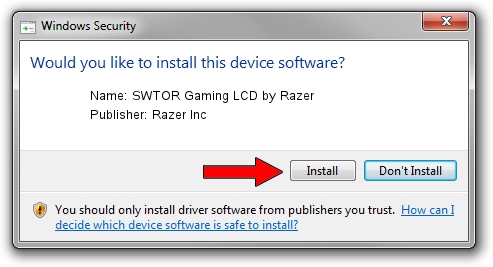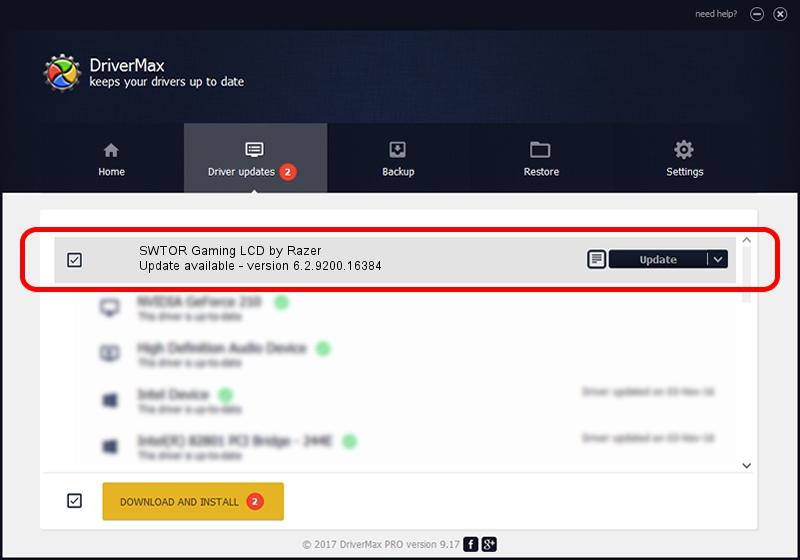Advertising seems to be blocked by your browser.
The ads help us provide this software and web site to you for free.
Please support our project by allowing our site to show ads.
Home /
Manufacturers /
Razer Inc /
SWTOR Gaming LCD by Razer /
USB/VID_1532&PID_002B&MI_03 /
6.2.9200.16384 May 19, 2014
Driver for Razer Inc SWTOR Gaming LCD by Razer - downloading and installing it
SWTOR Gaming LCD by Razer is a USB Universal Serial Bus hardware device. This driver was developed by Razer Inc. In order to make sure you are downloading the exact right driver the hardware id is USB/VID_1532&PID_002B&MI_03.
1. Manually install Razer Inc SWTOR Gaming LCD by Razer driver
- Download the driver setup file for Razer Inc SWTOR Gaming LCD by Razer driver from the link below. This is the download link for the driver version 6.2.9200.16384 released on 2014-05-19.
- Start the driver installation file from a Windows account with administrative rights. If your User Access Control (UAC) is started then you will have to confirm the installation of the driver and run the setup with administrative rights.
- Go through the driver installation wizard, which should be pretty easy to follow. The driver installation wizard will scan your PC for compatible devices and will install the driver.
- Shutdown and restart your computer and enjoy the updated driver, as you can see it was quite smple.
This driver was rated with an average of 3.4 stars by 54382 users.
2. How to install Razer Inc SWTOR Gaming LCD by Razer driver using DriverMax
The advantage of using DriverMax is that it will install the driver for you in the easiest possible way and it will keep each driver up to date, not just this one. How can you install a driver using DriverMax? Let's take a look!
- Open DriverMax and click on the yellow button that says ~SCAN FOR DRIVER UPDATES NOW~. Wait for DriverMax to scan and analyze each driver on your computer.
- Take a look at the list of available driver updates. Scroll the list down until you find the Razer Inc SWTOR Gaming LCD by Razer driver. Click on Update.
- That's all, the driver is now installed!

Jun 30 2016 4:11PM / Written by Dan Armano for DriverMax
follow @danarm