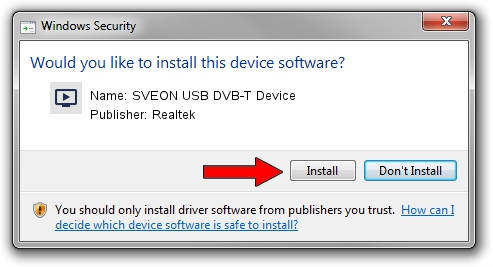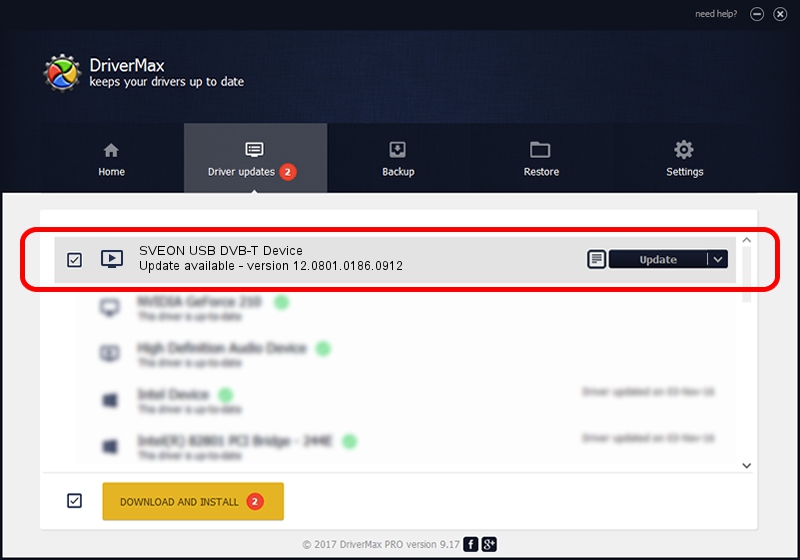Advertising seems to be blocked by your browser.
The ads help us provide this software and web site to you for free.
Please support our project by allowing our site to show ads.
Home /
Manufacturers /
Realtek /
SVEON USB DVB-T Device /
USB/VID_1B80&PID_E77B /
12.0801.0186.0912 Sep 12, 2012
Download and install Realtek SVEON USB DVB-T Device driver
SVEON USB DVB-T Device is a MEDIA hardware device. This Windows driver was developed by Realtek. USB/VID_1B80&PID_E77B is the matching hardware id of this device.
1. Install Realtek SVEON USB DVB-T Device driver manually
- Download the setup file for Realtek SVEON USB DVB-T Device driver from the link below. This is the download link for the driver version 12.0801.0186.0912 dated 2012-09-12.
- Start the driver installation file from a Windows account with the highest privileges (rights). If your User Access Control (UAC) is enabled then you will have to confirm the installation of the driver and run the setup with administrative rights.
- Follow the driver setup wizard, which should be quite straightforward. The driver setup wizard will scan your PC for compatible devices and will install the driver.
- Shutdown and restart your PC and enjoy the new driver, it is as simple as that.
File size of the driver: 121977 bytes (119.12 KB)
This driver received an average rating of 4.9 stars out of 98746 votes.
This driver was released for the following versions of Windows:
- This driver works on Windows 2000 32 bits
- This driver works on Windows Server 2003 32 bits
- This driver works on Windows XP 32 bits
- This driver works on Windows Vista 32 bits
- This driver works on Windows 7 32 bits
- This driver works on Windows 8 32 bits
- This driver works on Windows 8.1 32 bits
- This driver works on Windows 10 32 bits
- This driver works on Windows 11 32 bits
2. Using DriverMax to install Realtek SVEON USB DVB-T Device driver
The most important advantage of using DriverMax is that it will install the driver for you in just a few seconds and it will keep each driver up to date, not just this one. How easy can you install a driver using DriverMax? Let's follow a few steps!
- Open DriverMax and press on the yellow button that says ~SCAN FOR DRIVER UPDATES NOW~. Wait for DriverMax to scan and analyze each driver on your PC.
- Take a look at the list of detected driver updates. Search the list until you find the Realtek SVEON USB DVB-T Device driver. Click the Update button.
- That's all, the driver is now installed!

Jul 11 2016 11:35PM / Written by Andreea Kartman for DriverMax
follow @DeeaKartman