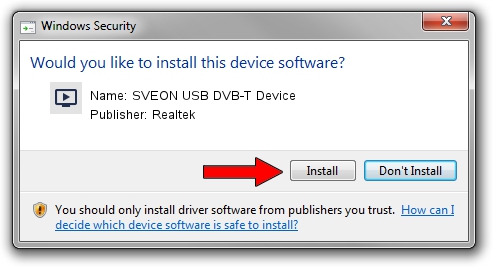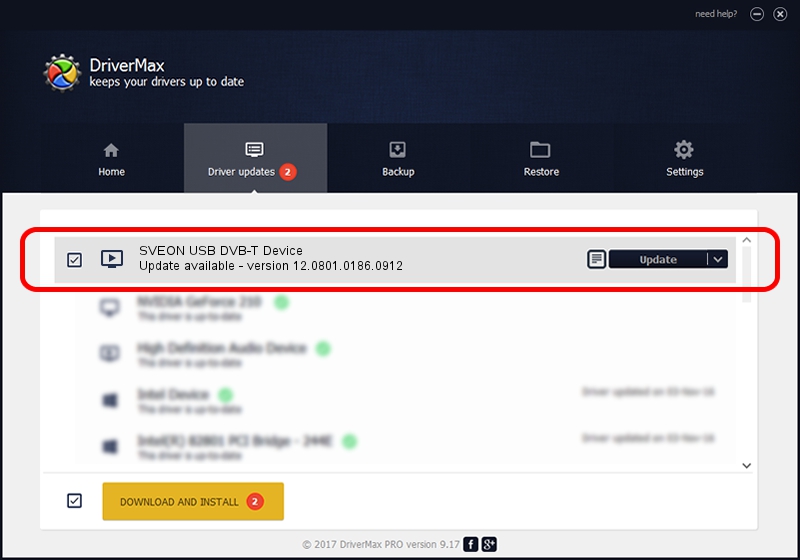Advertising seems to be blocked by your browser.
The ads help us provide this software and web site to you for free.
Please support our project by allowing our site to show ads.
Home /
Manufacturers /
Realtek /
SVEON USB DVB-T Device /
USB/VID_1B80&PID_D3AD /
12.0801.0186.0912 Sep 12, 2012
Download and install Realtek SVEON USB DVB-T Device driver
SVEON USB DVB-T Device is a MEDIA hardware device. This driver was developed by Realtek. USB/VID_1B80&PID_D3AD is the matching hardware id of this device.
1. Manually install Realtek SVEON USB DVB-T Device driver
- Download the driver setup file for Realtek SVEON USB DVB-T Device driver from the link below. This download link is for the driver version 12.0801.0186.0912 released on 2012-09-12.
- Start the driver installation file from a Windows account with administrative rights. If your User Access Control (UAC) is enabled then you will have to accept of the driver and run the setup with administrative rights.
- Go through the driver setup wizard, which should be pretty straightforward. The driver setup wizard will scan your PC for compatible devices and will install the driver.
- Restart your computer and enjoy the updated driver, as you can see it was quite smple.
Download size of the driver: 121977 bytes (119.12 KB)
This driver was installed by many users and received an average rating of 4.7 stars out of 31635 votes.
This driver will work for the following versions of Windows:
- This driver works on Windows 2000 32 bits
- This driver works on Windows Server 2003 32 bits
- This driver works on Windows XP 32 bits
- This driver works on Windows Vista 32 bits
- This driver works on Windows 7 32 bits
- This driver works on Windows 8 32 bits
- This driver works on Windows 8.1 32 bits
- This driver works on Windows 10 32 bits
- This driver works on Windows 11 32 bits
2. How to use DriverMax to install Realtek SVEON USB DVB-T Device driver
The advantage of using DriverMax is that it will setup the driver for you in the easiest possible way and it will keep each driver up to date. How can you install a driver using DriverMax? Let's take a look!
- Start DriverMax and push on the yellow button that says ~SCAN FOR DRIVER UPDATES NOW~. Wait for DriverMax to analyze each driver on your computer.
- Take a look at the list of detected driver updates. Search the list until you locate the Realtek SVEON USB DVB-T Device driver. Click the Update button.
- That's it, you installed your first driver!

Jul 16 2016 2:03PM / Written by Andreea Kartman for DriverMax
follow @DeeaKartman