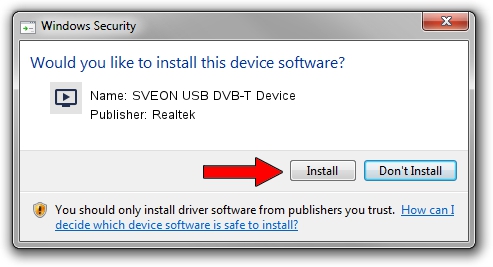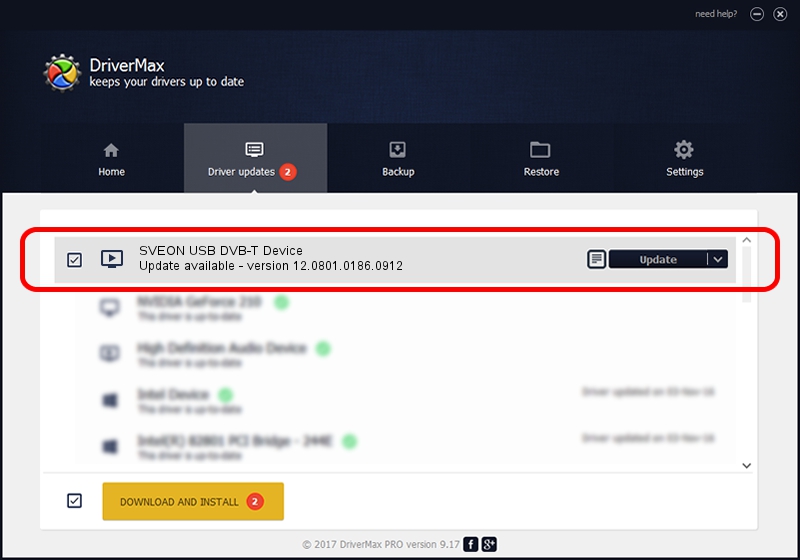Advertising seems to be blocked by your browser.
The ads help us provide this software and web site to you for free.
Please support our project by allowing our site to show ads.
Home /
Manufacturers /
Realtek /
SVEON USB DVB-T Device /
USB/VID_1B80&PID_D3A4 /
12.0801.0186.0912 Sep 12, 2012
Realtek SVEON USB DVB-T Device driver download and installation
SVEON USB DVB-T Device is a MEDIA hardware device. The Windows version of this driver was developed by Realtek. The hardware id of this driver is USB/VID_1B80&PID_D3A4.
1. Realtek SVEON USB DVB-T Device - install the driver manually
- Download the driver setup file for Realtek SVEON USB DVB-T Device driver from the location below. This download link is for the driver version 12.0801.0186.0912 released on 2012-09-12.
- Start the driver installation file from a Windows account with the highest privileges (rights). If your UAC (User Access Control) is running then you will have to confirm the installation of the driver and run the setup with administrative rights.
- Follow the driver installation wizard, which should be pretty easy to follow. The driver installation wizard will analyze your PC for compatible devices and will install the driver.
- Restart your PC and enjoy the new driver, as you can see it was quite smple.
File size of the driver: 121977 bytes (119.12 KB)
This driver was rated with an average of 4.3 stars by 11755 users.
This driver will work for the following versions of Windows:
- This driver works on Windows 2000 32 bits
- This driver works on Windows Server 2003 32 bits
- This driver works on Windows XP 32 bits
- This driver works on Windows Vista 32 bits
- This driver works on Windows 7 32 bits
- This driver works on Windows 8 32 bits
- This driver works on Windows 8.1 32 bits
- This driver works on Windows 10 32 bits
- This driver works on Windows 11 32 bits
2. The easy way: using DriverMax to install Realtek SVEON USB DVB-T Device driver
The advantage of using DriverMax is that it will setup the driver for you in the easiest possible way and it will keep each driver up to date. How can you install a driver using DriverMax? Let's follow a few steps!
- Start DriverMax and press on the yellow button named ~SCAN FOR DRIVER UPDATES NOW~. Wait for DriverMax to scan and analyze each driver on your computer.
- Take a look at the list of available driver updates. Scroll the list down until you locate the Realtek SVEON USB DVB-T Device driver. Click the Update button.
- That's it, you installed your first driver!

Jul 8 2016 7:38PM / Written by Daniel Statescu for DriverMax
follow @DanielStatescu