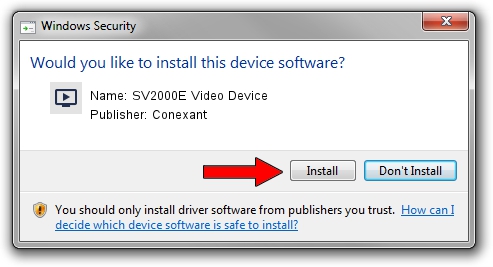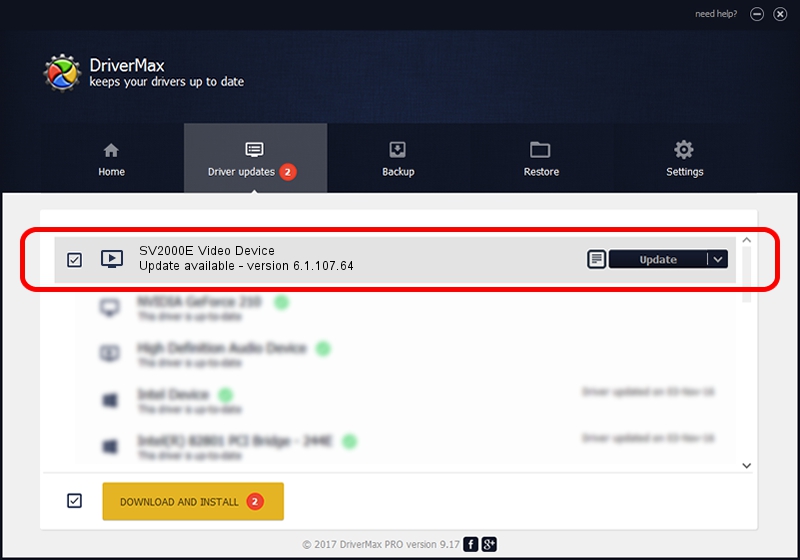Advertising seems to be blocked by your browser.
The ads help us provide this software and web site to you for free.
Please support our project by allowing our site to show ads.
Home /
Manufacturers /
Conexant /
SV2000E Video Device /
PCI/VEN_14F1&DEV_8852&SUBSYS_00000000 /
6.1.107.64 Sep 03, 2011
Conexant SV2000E Video Device - two ways of downloading and installing the driver
SV2000E Video Device is a MEDIA hardware device. This driver was developed by Conexant. The hardware id of this driver is PCI/VEN_14F1&DEV_8852&SUBSYS_00000000.
1. Conexant SV2000E Video Device driver - how to install it manually
- You can download from the link below the driver installer file for the Conexant SV2000E Video Device driver. The archive contains version 6.1.107.64 released on 2011-09-03 of the driver.
- Run the driver installer file from a user account with administrative rights. If your User Access Control Service (UAC) is running please accept of the driver and run the setup with administrative rights.
- Follow the driver setup wizard, which will guide you; it should be pretty easy to follow. The driver setup wizard will scan your computer and will install the right driver.
- When the operation finishes restart your computer in order to use the updated driver. As you can see it was quite smple to install a Windows driver!
The file size of this driver is 1015161 bytes (991.37 KB)
This driver received an average rating of 4.6 stars out of 56294 votes.
This driver will work for the following versions of Windows:
- This driver works on Windows Server 2003 64 bits
- This driver works on Windows XP 64 bits
- This driver works on Windows Vista 64 bits
- This driver works on Windows 7 64 bits
- This driver works on Windows 8 64 bits
- This driver works on Windows 8.1 64 bits
- This driver works on Windows 10 64 bits
- This driver works on Windows 11 64 bits
2. Installing the Conexant SV2000E Video Device driver using DriverMax: the easy way
The most important advantage of using DriverMax is that it will install the driver for you in the easiest possible way and it will keep each driver up to date. How can you install a driver with DriverMax? Let's follow a few steps!
- Start DriverMax and click on the yellow button named ~SCAN FOR DRIVER UPDATES NOW~. Wait for DriverMax to analyze each driver on your PC.
- Take a look at the list of detected driver updates. Search the list until you find the Conexant SV2000E Video Device driver. Click the Update button.
- That's it, you installed your first driver!

Aug 4 2024 8:20AM / Written by Dan Armano for DriverMax
follow @danarm