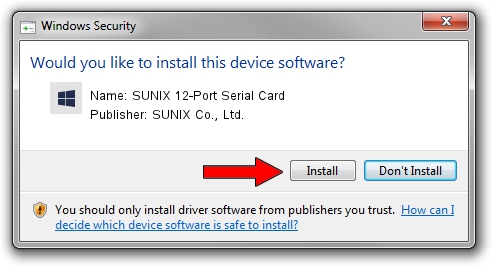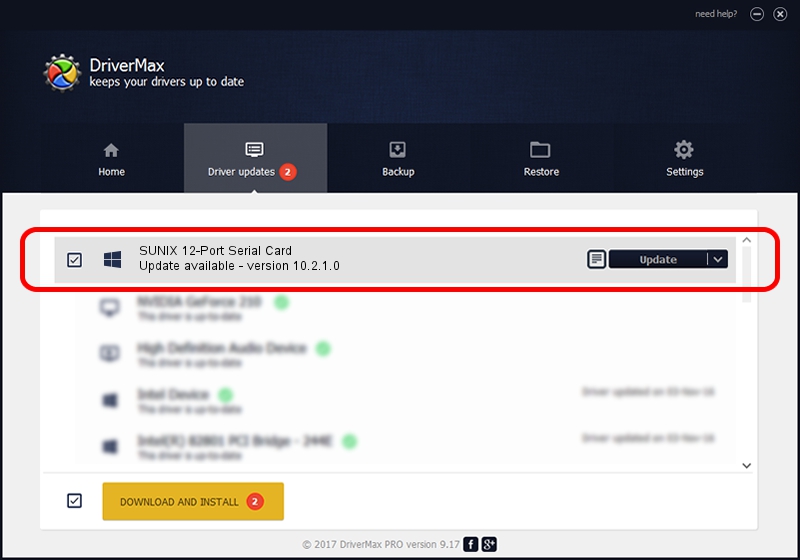Advertising seems to be blocked by your browser.
The ads help us provide this software and web site to you for free.
Please support our project by allowing our site to show ads.
Home /
Manufacturers /
SUNIX Co., Ltd. /
SUNIX 12-Port Serial Card /
PCI/VEN_1FD4&DEV_1999&SUBSYS_000C1FD4&REV_00 /
10.2.1.0 Dec 15, 2022
SUNIX Co., Ltd. SUNIX 12-Port Serial Card - two ways of downloading and installing the driver
SUNIX 12-Port Serial Card is a Multi Function device. This driver was developed by SUNIX Co., Ltd.. In order to make sure you are downloading the exact right driver the hardware id is PCI/VEN_1FD4&DEV_1999&SUBSYS_000C1FD4&REV_00.
1. Install SUNIX Co., Ltd. SUNIX 12-Port Serial Card driver manually
- Download the driver setup file for SUNIX Co., Ltd. SUNIX 12-Port Serial Card driver from the location below. This download link is for the driver version 10.2.1.0 released on 2022-12-15.
- Run the driver installation file from a Windows account with the highest privileges (rights). If your UAC (User Access Control) is enabled then you will have to accept of the driver and run the setup with administrative rights.
- Go through the driver setup wizard, which should be quite easy to follow. The driver setup wizard will scan your PC for compatible devices and will install the driver.
- Restart your computer and enjoy the new driver, as you can see it was quite smple.
Driver rating 3 stars out of 51678 votes.
2. How to install SUNIX Co., Ltd. SUNIX 12-Port Serial Card driver using DriverMax
The most important advantage of using DriverMax is that it will setup the driver for you in the easiest possible way and it will keep each driver up to date, not just this one. How can you install a driver with DriverMax? Let's see!
- Start DriverMax and push on the yellow button that says ~SCAN FOR DRIVER UPDATES NOW~. Wait for DriverMax to analyze each driver on your computer.
- Take a look at the list of detected driver updates. Scroll the list down until you locate the SUNIX Co., Ltd. SUNIX 12-Port Serial Card driver. Click the Update button.
- Finished installing the driver!

Aug 22 2024 12:27PM / Written by Daniel Statescu for DriverMax
follow @DanielStatescu