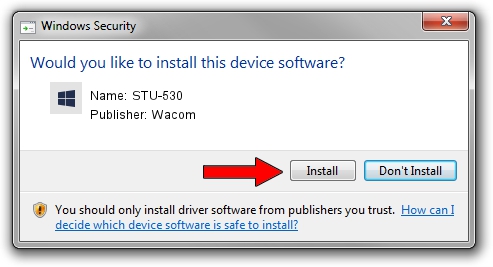Advertising seems to be blocked by your browser.
The ads help us provide this software and web site to you for free.
Please support our project by allowing our site to show ads.
Wacom STU-530 - two ways of downloading and installing the driver
STU-530 is a SignTab hardware device. The Windows version of this driver was developed by Wacom. The hardware id of this driver is USB/VID_056A&PID_00A5&MI_01.
1. Install Wacom STU-530 driver manually
- Download the setup file for Wacom STU-530 driver from the location below. This download link is for the driver version 1.1.3.0 released on 2017-03-13.
- Start the driver setup file from a Windows account with the highest privileges (rights). If your User Access Control (UAC) is enabled then you will have to accept of the driver and run the setup with administrative rights.
- Follow the driver setup wizard, which should be quite straightforward. The driver setup wizard will analyze your PC for compatible devices and will install the driver.
- Shutdown and restart your PC and enjoy the fresh driver, it is as simple as that.
The file size of this driver is 2231921 bytes (2.13 MB)
This driver was installed by many users and received an average rating of 4.5 stars out of 44088 votes.
This driver is compatible with the following versions of Windows:
- This driver works on Windows 2000 32 bits
- This driver works on Windows Server 2003 32 bits
- This driver works on Windows XP 32 bits
- This driver works on Windows Vista 32 bits
- This driver works on Windows 7 32 bits
- This driver works on Windows 8 32 bits
- This driver works on Windows 8.1 32 bits
- This driver works on Windows 10 32 bits
- This driver works on Windows 11 32 bits
2. Using DriverMax to install Wacom STU-530 driver
The most important advantage of using DriverMax is that it will setup the driver for you in just a few seconds and it will keep each driver up to date. How easy can you install a driver using DriverMax? Let's follow a few steps!
- Open DriverMax and push on the yellow button named ~SCAN FOR DRIVER UPDATES NOW~. Wait for DriverMax to scan and analyze each driver on your PC.
- Take a look at the list of available driver updates. Scroll the list down until you locate the Wacom STU-530 driver. Click the Update button.
- Finished installing the driver!

May 23 2024 7:49AM / Written by Dan Armano for DriverMax
follow @danarm